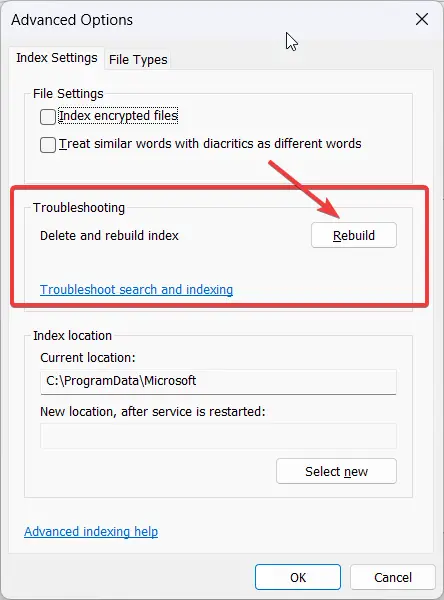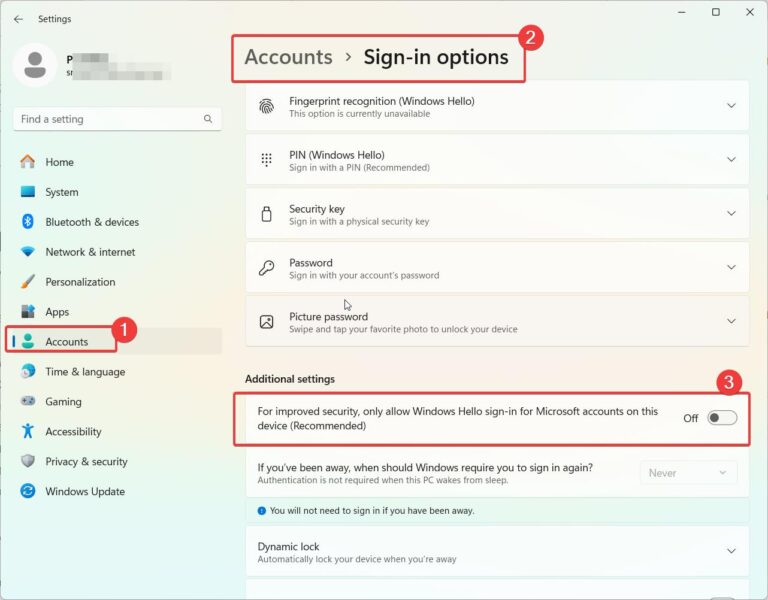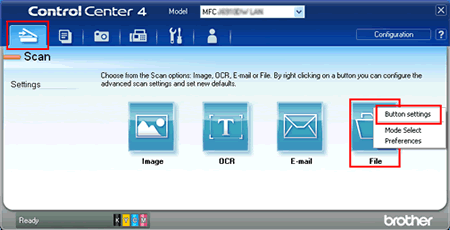The 0xc004f213 error is a common Windows activation issue that users encounter, particularly during the setup or upgrade process on Windows 11 or Windows 10.
This error, often accompanied by the message “Windows reported that no product key was found on your device. Error code: 0xc004f213”, indicates that the system cannot locate a valid product key to activate the operating system.
According to Microsoft’s official documentation, this issue can arise due to several reasons, such as incorrect product key entry, hardware changes, or issues with the digital license tied to your Microsoft account.
For Windows 11 0xc004f213 activation errors, experts recommend verifying your product key, ensuring your device is connected to the internet, and checking your Microsoft account for proper licensing.
If you’re upgrading from an older version of Windows, the error code 0xc004f213 may also occur if the upgrade process fails to transfer the digital license.
Addressing this issue promptly is crucial to unlock the full functionality of your operating system and avoid limitations imposed by inactivated Windows.
This guide will explore proven solutions to resolve the 0xc004f213 Windows 11 activation error, ensuring a seamless user experience.
Fixing this issue involves re-entering the correct product key, linking a Microsoft account, or running the Activation Troubleshooter.
Common Causes of Windows 11 Activation Error Code 0xC004F213
The Windows 11 error code 0xC004F213 indicates that the system is unable to find a valid digital license or product key.
This error commonly appears after reinstalling Windows or upgrading the system without properly linking the digital license to your Microsoft account. Based on discussions from major forums like elevenforums.com, tomshardware.com, and other community-based platforms, here are some of the most frequent causes:
- Missing Product Key After Reinstallation: This error often arises after a fresh installation of Windows 11, where the product key wasn’t correctly backed up or re-entered. As John123 from ElevenForums noted, “I reinstalled Windows 11 after a system crash, and now my activation fails with this error.”
- Edition Mismatch: Sometimes users install the wrong edition of Windows (e.g., installing Windows 11 Pro on a device licensed for Windows 11 Home). User KevinB on Tom’s Hardware explained, “I had a Windows 11 Home license, but after installing Pro, I got the 0xC004F213 error.”
- Hardware Changes: Significant hardware changes, such as replacing the motherboard, can trigger this error since the digital license is tied to the machine’s hardware. TechGuru91 shared, “After upgrading my hardware, Windows couldn’t activate anymore.”
- Unlinked Microsoft Account: If your Microsoft account isn’t linked to your Windows installation, reactivation may fail. Sarah_P mentioned on Microsoft Q&A, “I forgot to link my Microsoft account before switching motherboards.”
- Expired OEM License: Some OEM licenses are tied to specific hardware and can expire after hardware changes. JakeS from ElevenForums said, “My OEM license worked fine until I upgraded my laptop’s motherboard.”
These user experiences highlight the various causes of 0xC004F213, helping you identify the most likely reason for your activation issue.
5 targeted solutions for resolving Windows 11 Activation Error Code 0xC004F213
Based on discussions from forums, and other Windows support communities:
1. Re-Enter the Product Key in Activation Settings
Error code 0xC004F213 often indicates that Windows was unable to detect a valid product key. This can occur if the system was reinstalled or upgraded. To fix this:
- Go to Settings > System > Activation.
- Click Change product key.
- Enter the valid product key for your version of Windows 11.
This method will ensure Windows has the correct key and can activate successfully.
2. Link Your Microsoft Account to a Digital License
If you upgraded to Windows 11 from an earlier version and had a digital license, linking your Microsoft account can resolve the error:
- Go to Settings > Accounts > Your Info.
- Sign in with the Microsoft account used to purchase Windows.
- Then, go to Activation > Troubleshoot > I changed hardware on this device recently.
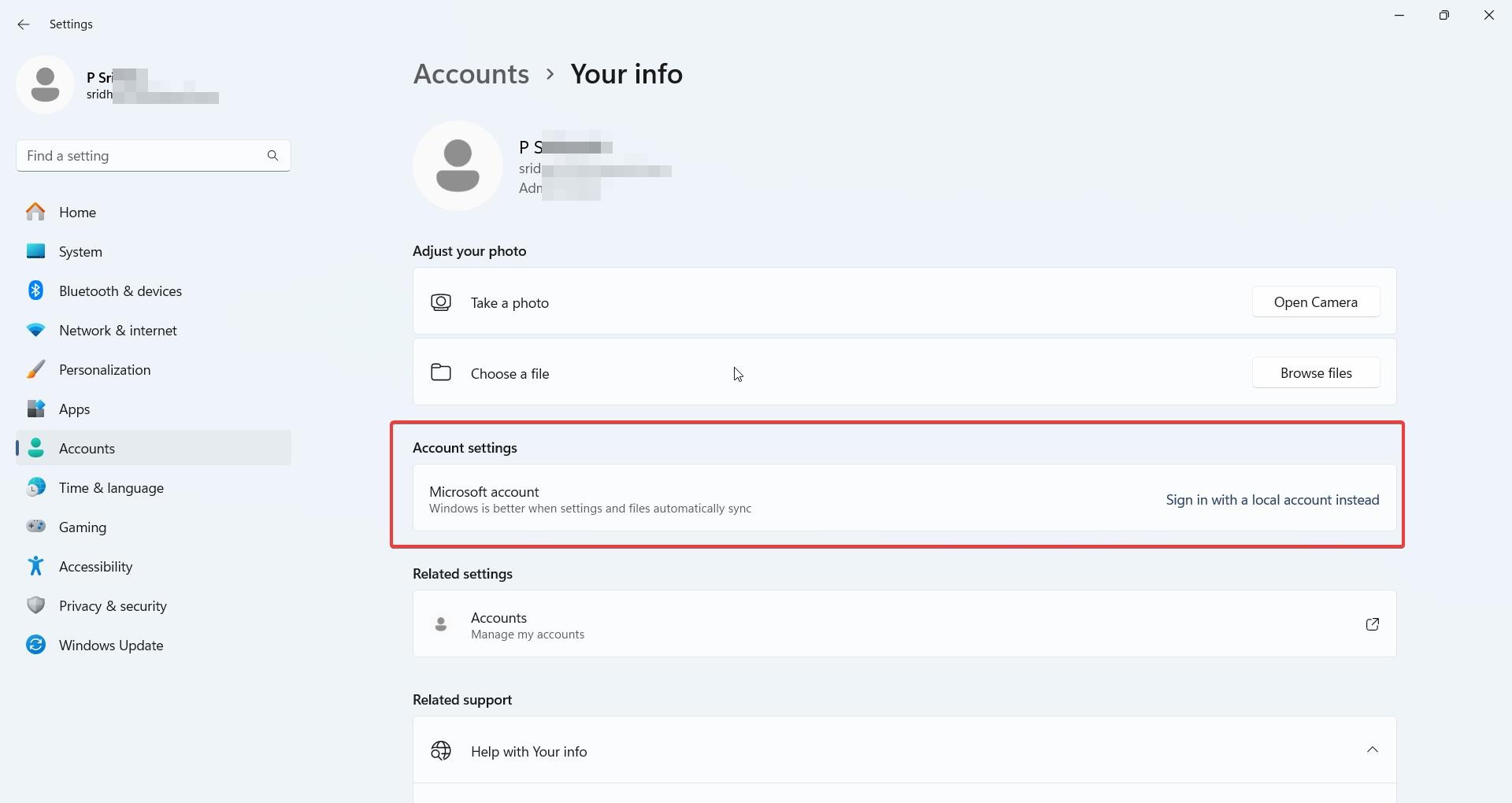
This will allow you to reactivate your copy of Windows through your account.
3. Run the Activation Troubleshooter
If manual activation doesn’t work, the built-in Activation Troubleshooter can identify and resolve common issues:
- Go to Settings > System > Activation.
- Select Troubleshoot.
The tool will attempt to automatically fix the activation issue, often by re-establishing the connection to Microsoft’s activation servers.
4. Verify the Correct Edition of Windows is Installed
Error 0xC004F213 can occur if you’re trying to activate a different edition of Windows than the one your key is for. For example, if your key is for Windows 11 Home, but you’ve installed Windows 11 Pro, activation will fail.
- Go to Settings > System > About to check your Windows edition.
- If the wrong edition is installed, you may need to reinstall the correct version or use Settings > Activation > Change product key to switch editions.
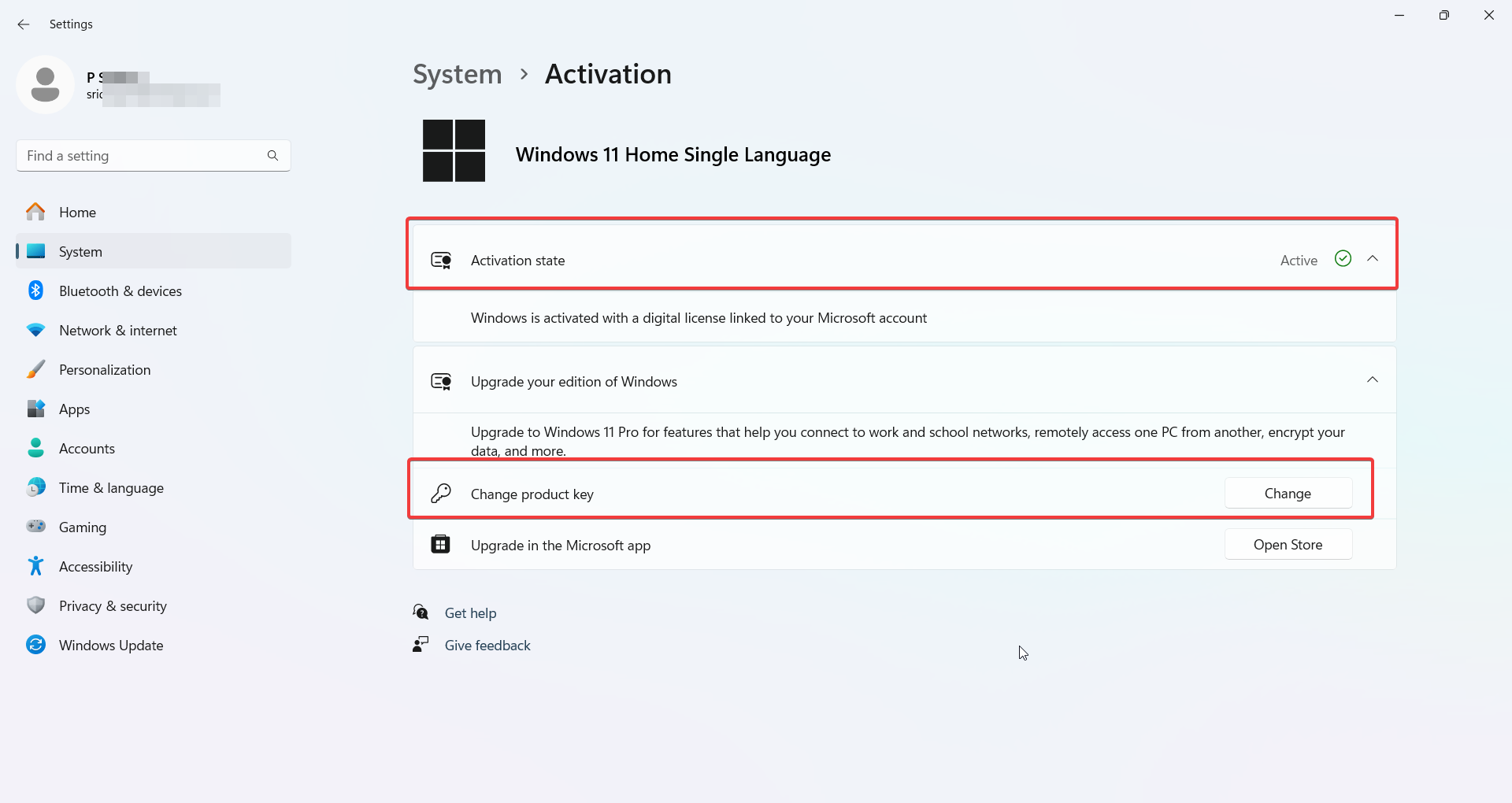
5. Contact Microsoft Support for Assistance
If none of the above solutions work, the issue may be with the activation servers or the product key itself. In such cases, contacting Microsoft’s support team is recommended:
- Visit the Microsoft Support page or call their activation hotline.
Provide them with your product key and purchase details, and they can help you resolve the activation issue.
These solutions have been verified by users across multiple forums and have successfully resolved the 0xC004F213 activation error in Windows 11.
FAQ – 0xC004F213 Solutions
What causes the Windows 11 error code 0xC004F213?
The error occurs when Windows can’t find a valid product key or digital license, often after reinstalling or hardware changes.
How can I fix the 0xC004F213 error by re-entering the product key?
Go to Settings > System > Activation, click Change product key, and enter your valid Windows 11 key.
Can linking my Microsoft account resolve the 0xC004F213 error?
Yes, linking your Microsoft account to the digital license in Settings > Accounts can help activate Windows properly.
Does running the Activation Troubleshooter fix 0xC004F213?
Yes, the Troubleshooter can automatically detect and resolve activation issues related to missing or invalid product keys.
Can I fix 0xC004F213 after a hardware change, like a motherboard replacement?
Yes, reactivating Windows through your linked Microsoft account or using the Activation Troubleshooter typically resolves the issue.
Conclusion
In addition to 0xC004F213, other common activation errors include 0xC004C003 (invalid product key) and 0xC004F034 (key not found).
Resolving the 0xc004f213 Windows 11 activation error or its counterpart on Windows 10 is essential for ensuring your operating system functions optimally.
This error, often accompanied by the message “Windows reported that no product key was found on your device. Error code: 0xc004f213”, can stem from various causes, including hardware changes, incorrect product key entries, or issues with digital licenses.
For users encountering the 0xc004f213 Windows 10 Pro or Windows 11 Pro activation issues, Microsoft’s official support documentation recommends verifying your product key, ensuring your device is connected to the internet, and checking your Microsoft account for proper licensing.
Experts also suggest using the Activation Troubleshooter, which can automatically resolve many activation-related problems, including the 0xc004f213 24H2 error.
If the issue persists, contacting Microsoft Support or using the Windows 10 0xc004f213 or Windows 11 0xc004f213 resolution tools provided by Microsoft can help restore your system’s activation status.
By addressing these errors promptly, you can avoid the limitations of an unactivated Windows system and enjoy a seamless computing experience.
Whether you’re dealing with Windows foutcode 0xc004f213 or similar activation challenges, following these expert-recommended steps ensures a reliable and hassle-free resolution.