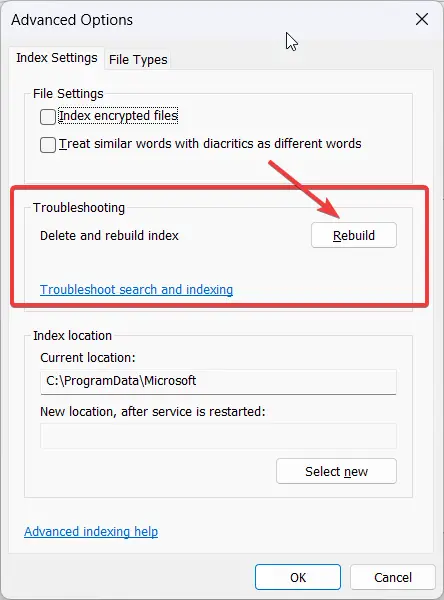The Windows 11 activation error code 0xC004C003 occurs when the system cannot validate your product key. This error typically appears after upgrading to Windows 11 Pro or after installing a major update like Version 22H2.
It often indicates that the product key is either invalid, blocked, or has been used on multiple devices. Activation issues can arise due to problems with Microsoft's activation servers, licensing issues, or incorrect product key entries. Understanding the root cause of this error is crucial for restoring full functionality on your Windows 11 system.
Common Causes of Windows 11 Activation Error Code 0xC004C003
The Windows 11 error code 0xC004C003 is a common activation issue that users encounter, especially after upgrading to a new version, such as Windows 11 Pro or installing major updates like Version 22H2. This error typically points to problems with the product key or Microsoft’s activation servers. Based on discussions in major Windows forums, here are some common causes of the problem:
- Invalid or Blocked Product Key: One of the most frequent causes is using an invalid or previously used product key. OEM keys tied to devices can also get blocked if attempted on multiple machines. As Warren Lang from the Microsoft Community stated, “I got the error after entering a generic key that didn't activate.”
- Activation Server Downtime: Sometimes, the servers responsible for activating Windows are down or overloaded, causing temporary failures. Dr. Szentesi Péter mentioned on Q&A forums, “After the 22H2 update, the activation servers seemed to be offline for a while.”
- OEM Key Issues After Major Upgrades: Users who purchase systems with OEM Windows 11 Pro pre-installed may face activation issues after large updates. Scott Archer shared, “I upgraded from Home to Pro, but after a restart, Windows failed to activate.”
- Hardware Changes: Changes to hardware like the motherboard can also trigger this error, as the license is tied to the device's hardware. Ste Onsurez from Microsoft Q&A said, “After a hardware change, the key was no longer valid.”
- Incorrect Edition Installation: Installing the wrong Windows edition, such as Enterprise instead of Pro, can cause activation failures. John DeV advised, “Make sure the correct Windows edition matches the product key.”
These insights from fellow users highlight the most common causes and offer valuable context for troubleshooting this error.
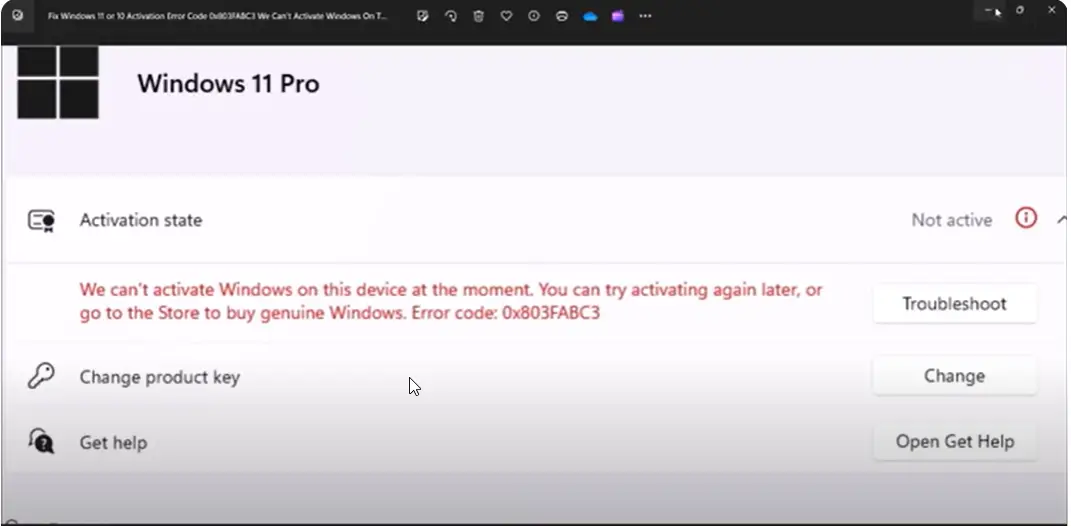
5 solutions to resolve Windows 11 Activation Error Code 0xC004C003
Based on the content provided and common solutions across various forums:
1. Check the Product Key Validity
The error code 0xC004C003 often occurs when the product key you're trying to use is invalid or blocked. To resolve this:
- Go to Settings > System > Activation.
- Click Change product key and enter a valid Windows 11 Pro key.
If you upgraded to Windows 11 Pro from the Microsoft Store and the key is invalid, contact Microsoft Support or your device manufacturer for a valid product key.
2. Wait for Microsoft Activation Servers to Update
Sometimes, the activation servers are temporarily unavailable or overloaded, especially after a major update like Windows 11 version 22H2.
- Wait for a few hours or up to 24 hours and try activating again.
- Restart your computer and check if the activation works afterward.
3. Use the Generic Windows 11 Pro Product Key
If you upgraded from Windows 11 Home to Pro and the activation isn't working, try using a generic key to trigger the activation process:
- Press Windows key + I to open Settings.
- Navigate to System > Activation > Change product key.
- Enter the following generic key:
VK7JG-NPHTM-C97JM-9MPGT-3V66T.
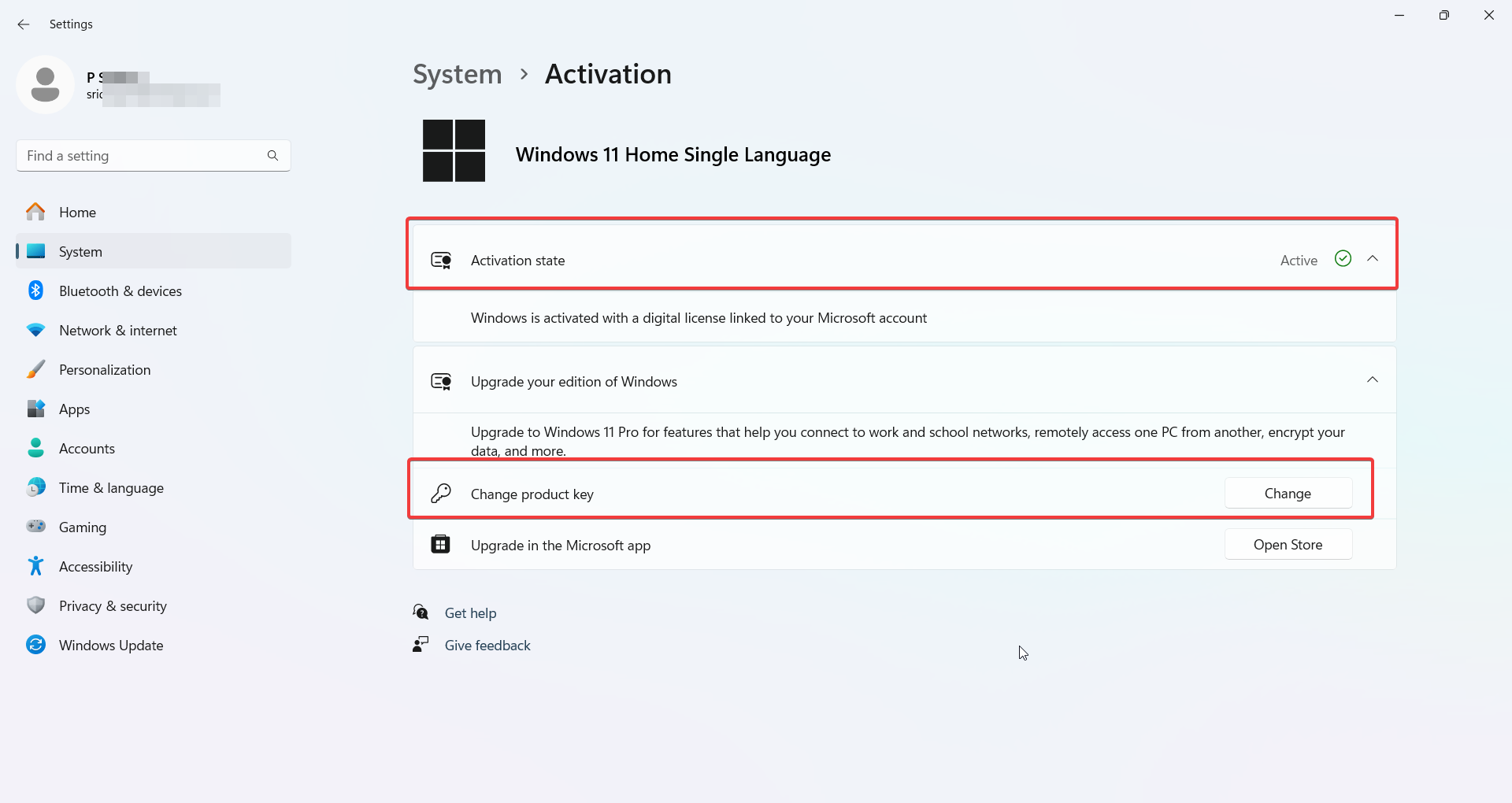
This will not activate the product but can help resolve issues with the system recognizing your license.
4. Reinstall Previous Windows Version and Re-Upgrade
If you received the error after updating to Windows 11 Version 22H2, you can try reinstalling the previous version of Windows:
- Go to Settings > System > Recovery.
- Select Go Back to revert to the previous version.
- Once back on the previous version, perform the upgrade to Windows 11 22H2 again and check if the activation issue is resolved.
5. Contact Microsoft Support for Activation Assistance
If none of the above steps work, you may need to contact Microsoft directly for activation help. This can happen if your license key is blocked or invalid due to multiple activations.
- Visit the Microsoft Support website or call their activation hotline.
- Provide them with your product key and purchase details.
They can help reissue a valid key or resolve the activation issue on their end.
These solutions are based on common troubleshooting steps that have successfully resolved the 0xC004C003 error for many users across the Microsoft community and other tech forums.
Conclusion
In addition to error code 0xC004C003, users may encounter other activation-related errors such as 0x8007007B (invalid product key format) or 0xC004F074 (KMS activation failure).
Each of these errors often stems from product key or server issues. Troubleshooting solutions like checking your product key, contacting Microsoft support, or reverting to a previous Windows version can help resolve such issues.
It's essential to ensure you’re using a valid, unused product key to avoid activation problems in the future.