You won’t believe how many hours I’ve spent comparing Windows 11 and Windows 10 gaming performance! It’s like I’m on a never-ending quest to find the ultimate gaming OS.
But hey, someone’s gotta do it, right? And let me tell you, there’s more to it than just looking at some fancy benchmark numbers. If you really want to know which OS is better for gaming, you’ve got to dive deep and get your hands dirty.
So, buckle up, folks, because I’m about to share my step-by-step guide on how to compare these two heavyweight contenders!
Ensure Consistent Hardware Configuration
Alright, let me tell you about the time I royally messed up my gaming performance comparison. I had just installed Windows 11 on my gaming rig, all excited to see how it stacked up against good ol’ Windows 10.
I fired up my favorite game, cranked up the settings, and let ‘er rip. But when I compared the results, I was like, “What the heck?
Why is Windows 11 running like a potato?”
Turns out, I forgot to update my graphics drivers on the new OS.
Rookie mistake, I know.
The moral of the story? Make sure your hardware is configured consistently across both operating systems, or you’ll end up with a face full of egg like yours truly.
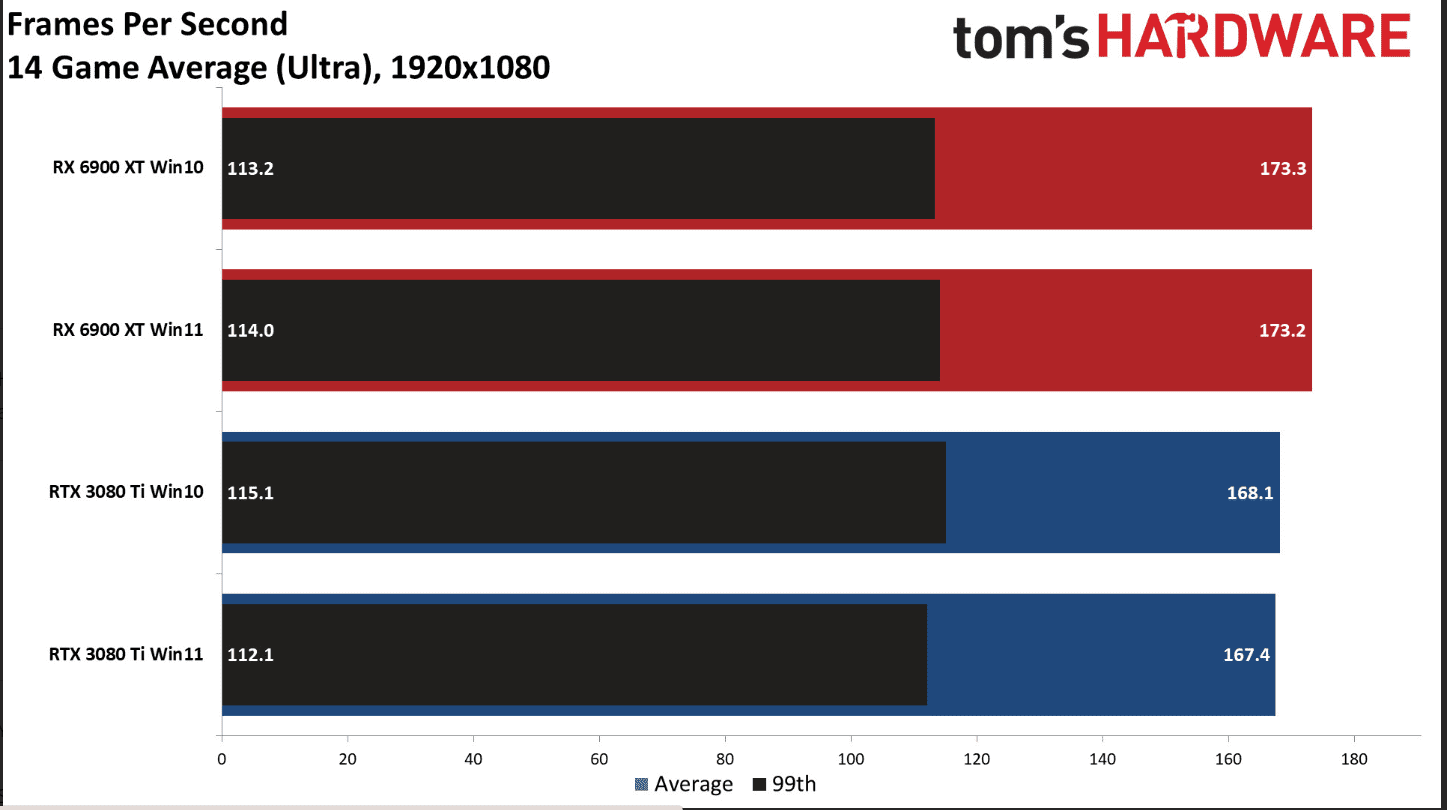
Select Representative Games for Testing
When it comes to picking games for your performance showdown, you gotta cover all your bases.
I like to mix it up with some graphically intense AAA titles and a few fast-paced esports games. That way, you can see how each OS handles different types of gaming scenarios.
Plus, it’s just more fun to benchmarks with games you actually enjoy playing, am I right?
I remember this one time I spent hours testing with this super boring game just because it was popular for benchmarking. Never again! Now, I always throw in a couple of my personal favorites just to keep things interesting.
Standardize In-Game Settings
Okay, storytime! Back when I was a wee lad in the world of gaming benchmarks, I made the mistake of comparing Windows 11 and Windows 10 performance without matching the in-game settings.
I had this epic facepalm moment when I realized my Windows 11 tests were running at a higher resolution than my Windows 10 tests. Talk about a rookie move!
Trust me, if you want accurate results, you gotta make sure all your settings are standardized across both operating systems.
That means matching the resolution, graphics presets, and even the little things like VSync and frame rate limits. It’s a pain in the butt, but it’s worth it for those sweet, sweet benchmark numbers.
Run Benchmarks and Record Results
Now for the fun part: running benchmarks and watching those numbers soar! I like to use tools like MSI Afterburner or NVIDIA GeForce Experience to keep an eye on my FPS during testing.
And let me tell you, there’s nothing quite like the feeling of seeing your favorite game hit triple-digit frame rates on a shiny new operating system.
But don’t just take my word for it – make sure you’re recording all the important metrics like average FPS, 1% and 0.1% lows, and frame times.
And for the love of all that is holy, don’t forget to run multiple tests for each game on each OS! I can’t tell you how many times I’ve seen people post benchmark results based on a single run. It’s like they’re trying to break my benchmarking heart!
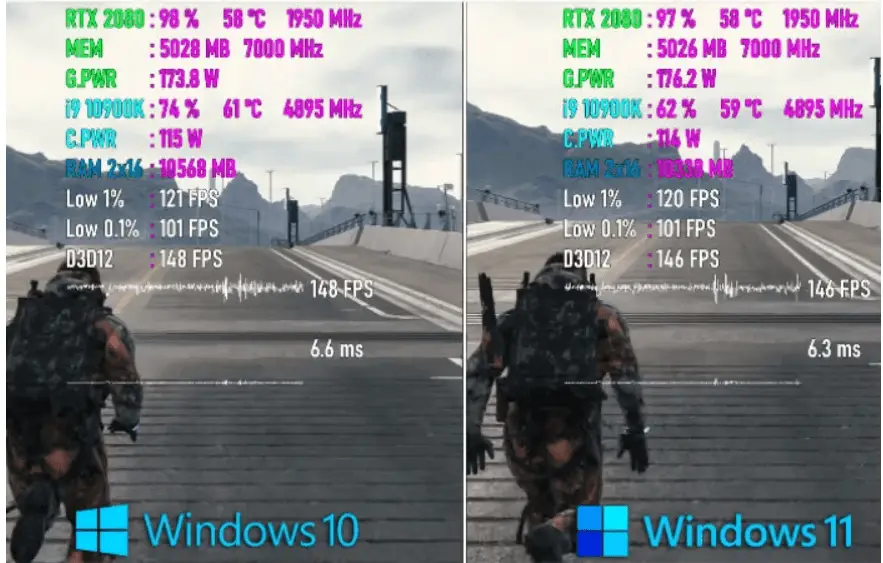
Evaluate Real-World Gaming Experience
Benchmarks are great and all, but they don’t always tell the whole story. That’s why I always make sure to spend some quality time gaming on both operating systems.
I’m talking about really getting in there and feeling the difference in load times, frame rate stability, and input lag. And let me tell you, sometimes the “better” OS on paper doesn’t always feel better in practice.
I remember this one time I was testing Windows 11 and Windows 10 with my favorite FPS game, and even though Windows 11 had slightly higher average FPS, it just felt… off.
The input lag was noticeable, and the frame rate stability was all over the place. Just goes to show that numbers aren’t everything!
Analyze and Compare Results
Alright, so you’ve got your benchmark results and real-world impressions – now it’s time to put on your analysis hat and get to work!
I like to start by calculating the average performance metrics for each OS and seeing how they stack up. But don’t just stop there – take a closer look at how each game performed on each OS.
You might find that Windows 11 knocked it out of the park in one game, while Windows 10 held its own in another. And don’t forget to factor in those fancy new features like DirectStorage and Auto HDR.
I remember when I first tested a game with DirectStorage on Windows 11 – the load times were so fast, I thought my SSD had grown wings!
Conclusion:
Phew, that was a wild ride! Comparing Windows 11 and Windows 10 gaming performance is no joke, but it’s so worth it when you find that perfect OS for your gaming needs.
Just remember to keep your hardware in check, pick the right games, standardize those settings, and don’t be afraid to get your hands dirty with some real-world testing.
And if you ever find yourself in the middle of a heated debate about which OS reigns supreme, just whip out your trusty benchmark results and let the numbers do the talking!
But at the end of the day, the most important thing is to have fun and enjoy your games, no matter which operating system you’re running. Happy gaming, folks!




