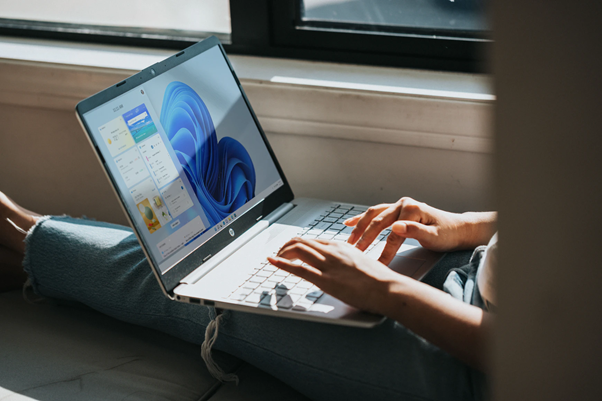As we continue to live in an increasingly digital world, the need for securing personal information has never been more crucial. With Windows 11 offering a vast array of features, it is essential for users to be proactive in managing their privacy.
Fortunately, there are several Windows 11 privacy tools available to help you take control of your personal data and protect it from unnecessary tracking, data collection, and potential breaches.
As we move further into the era of data collection and online tracking, ensuring that our personal information is protected has never been more critical.
In this blog post, we’ll explore some of the best privacy tools for Windows 11, dive into their key features, and answer common questions to help you make an informed decision in 2025.
Understanding Windows 11 Privacy Settings
Before diving into the tools and software available, it’s essential to understand what Windows 11 privacy entails.
Microsoft has integrated several privacy-related features and options that allow users to control how their personal data is shared and accessed.
From telemetry data collection to app permissions, these settings play a significant role in safeguarding your information.
Key Privacy Areas in Windows 11
- Telemetry Data: Windows 11 collects data about how you use your computer to improve the system. This telemetry can include information about your device’s performance, system crashes, and user interactions. You can control what data is shared with Microsoft through the Windows 11 privacy settings.
- App Permissions: Windows 11 allows you to manage which apps have access to sensitive data, such as your camera, microphone, location, and more. You can limit or revoke access to these resources for any app.
- Activity History: Windows 11 tracks your activity to offer personalized experiences. You can turn off the Activity History feature in the privacy dashboard to prevent this data from being stored.
- Location and Camera Access: Certain apps, such as weather and navigation apps, require access to your location or camera. Windows 11 lets you control which apps have these permissions.
Why Should You Manage Windows 11 Privacy Settings?
Managing your privacy settings ensures that your personal information is protected from third-party access, tracking, and misuse.
Whether you want to disable location tracking, stop sharing diagnostic data, or configure more advanced privacy options, knowing how to access and adjust your Windows 11 privacy dashboard settings is the first step toward protecting your information.
Accessing the Windows 11 Privacy Dashboard
One of the most useful features for managing your privacy is the Privacy Dashboard in Windows 11. It acts as a central hub where you can access various privacy settings, view data collection activities, and make changes as needed.
How to Access the Privacy Dashboard
To access the privacy dashboard in Windows 11, follow these steps:
- Open the Settings app by pressing
Win + I. - Select Privacy & Security from the left sidebar.
- Under the Windows 11 privacy section, click on Privacy Dashboard.
This dashboard gives you an overview of the data that Windows 11 is collecting, such as your activity history, location, camera, and microphone usage. You can view detailed logs and even delete any data that you do not want to be stored.
Privacy Dashboard Settings in Windows 11
The privacy dashboard settings allow you to:
- Control activity history: You can turn off or clear your activity history, which includes details about websites you visited and apps you used.
- Manage app permissions: The dashboard shows which apps have access to sensitive information like your camera, microphone, and location.
- Review and delete data: If you’re concerned about your data being used or stored, you can delete certain activity logs directly from the dashboard.
The Best Privacy Tools for Windows 11
While Windows 11 offers several built-in privacy settings, there are also third-party privacy tools for Windows 11 that can further enhance your security and privacy. Here are some of the best Windows 11 privacy tools you can use:
W11Privacy Tool
The W11Privacy Tool is one of the best Windows 11 privacy tools for users who want to take full control of their system’s privacy. This free tool allows you to easily disable various telemetry features, block data collection, and fine-tune privacy settings that are often hidden deep within the system.
Key features of the W11Privacy tool:
- Disable Windows 11 telemetry and data collection.
- Prevent apps from accessing your personal information.
- Block unnecessary Microsoft services and features that track user behavior.
Privacy Filter for Windows 11
A privacy filter for Windows 11 is essential for users who want to safeguard their screen content from prying eyes. This tool prevents unauthorized users from viewing sensitive information on your screen, especially in public spaces. You can download a privacy filter to ensure that only the person sitting directly in front of the screen can see what’s displayed.
Windows 11 Privacy Tweaks
Windows 11 privacy tweaks refer to manual changes that you can make to improve your system’s privacy. These tweaks can include:
- Turning off advertising ID tracking.
- Limiting access to your location and camera.
- Disabling background apps that collect data.
- Configuring advanced privacy scripts for more control.
Best Privacy Software for Windows 11
For users who want an all-in-one solution to protect their privacy, using third-party privacy software for Windows 11 can be highly effective. Some of the best privacy software includes:
- CCleaner: An app that helps clean up junk files and privacy data, including browsing history, cookies, and cache.
- GlassWire: A firewall and network monitoring tool that allows you to control which apps access your internet connection.
- Revo Uninstaller: A tool to remove unwanted software and residual files, preventing apps from collecting data after they’re uninstalled.
Best Privacy App for Windows 11
There are several excellent privacy apps for Windows 11 that allow you to enhance your security with just a few clicks. One such app is O&O ShutUp10 (also compatible with Windows 11). This app allows you to easily disable various telemetry features and control the data Windows collects.
Maximizing Privacy in Windows 11
To maximize privacy on Windows 11, it’s essential to go beyond the basic settings and tweak the system for complete privacy control. Here are some strategies to help you protect your personal information and limit data collection:
Disable Telemetry and Data Collection
Telemetry data collection is one of the most common privacy concerns for Windows 11 users. You can disable telemetry by navigating to:
- Settings > Privacy & Security > Diagnostics & Data.
- Switch off Diagnostic Data collection to limit the amount of personal information sent to Microsoft.
Limit Access to Your Personal Information
Ensure that only necessary apps have access to your personal information, such as your camera, microphone, contacts, and location. You can adjust these settings by going to:
- Settings > Privacy & Security > App Permissions.
Using a Virtual Private Network (VPN)
A VPN helps mask your location and encrypt your online traffic, ensuring that your browsing activity remains private. Using a VPN on Windows 11 will further enhance your privacy by preventing external entities from tracking your online behavior.
Fixing Windows 11 Privacy Issues
If you’re experiencing privacy issues on Windows 11, there are several ways to fix them. For instance, if your Windows 11 privacy dashboard isn’t reflecting the changes you made, or if you’re facing issues with telemetry data, you can use privacy fix tools.
Fix Windows 11 Privacy Tool
The Windows 11 privacy fix tool can help resolve common privacy issues such as unauthorized data collection, unwanted ads, and background apps that compromise privacy. You can download these tools from reputable websites, ensuring that they do not introduce malware or other security risks.
Comparing Windows 11 Privacy with Windows 10
When comparing Windows 11 privacy features with those of Windows 10, there are several key differences:
- Enhanced Privacy Settings: Windows 11 comes with more granular control over data collection, making it easier to disable unwanted features.
- Telemetry Control: Windows 11 gives users more control over telemetry data, allowing you to turn it off entirely.
- Privacy Dashboard: Windows 11 introduces a more robust privacy dashboard that allows you to manage and view your data in a more organized manner.
Best Windows 11 Privacy Tools: Protect Your Data in 2025
O&O ShutUp10
O&O ShutUp10 is one of the top Windows 11 privacy tools that allows users to take control of their privacy settings without any hassle. It is a free and easy-to-use tool that provides comprehensive control over a wide range of privacy options in Windows 11.
Key Features of O&O ShutUp10:
- Disable Telemetry and Data Collection: One of the main privacy concerns for Windows users is telemetry data, which can include personal data about system usage, app interactions, and more. O&O ShutUp10 lets you disable these telemetry features entirely.
- Control App Permissions: With O&O ShutUp10, you can manage which apps have access to your personal information like camera, microphone, and location. It ensures that unnecessary apps don’t collect data you don’t want them to have.
- Block Unnecessary Services: This tool allows you to disable services like Cortana, which are known to collect user data for targeted advertising.
By using O&O ShutUp10, Windows 11 users can protect their data and maintain a higher level of privacy without making complex manual adjustments to the system.
Privatezilla
Privatezilla is another excellent privacy tool for Windows 11 that allows you to manage and enhance your privacy with minimal effort. It is designed specifically for Windows, offering easy access to critical privacy settings.
Key Features of Privatezilla:
- Comprehensive Privacy Options: Privatezilla includes various features that allow you to disable Windows 11 features like Cortana, location tracking, and telemetry data. It helps you minimize the amount of personal information shared with Microsoft.
- Quick Setup: Unlike other privacy tools that require technical knowledge, Privatezilla offers a straightforward user interface and fast setup. It’s ideal for beginners looking to secure their system.
- Automatic Privacy Fixes: Privatezilla provides quick, one-click fixes to disable or control privacy settings, making it easier for users to improve their privacy posture.
Privatezilla is highly recommended for users who want a simple and efficient solution for improving their Windows 11 privacy.
WPD (Windows Privacy Dashboard)
The Windows Privacy Dashboard (WPD) is a comprehensive tool designed to enhance your Windows privacy settings. It provides you with in-depth control over what data is shared with Microsoft and which services are enabled.
Key Features of WPD:
- Real-Time Data Tracking: WPD offers real-time monitoring of the data that Windows 11 collects, allowing you to see exactly what is being shared at any given time.
- Detailed Privacy Control: Users can adjust settings for telemetry data, app permissions, activity history, and even restrict access to your device’s location, camera, and microphone.
- Enhanced Security: Along with privacy features, WPD also includes options to block certain Windows services that could compromise your privacy.
With its powerful features and intuitive interface, WPD is a strong contender for those looking for an all-in-one Windows 11 privacy tool.
Best Windows 11, 10 Privacy Tools You Must Install on Your PC (2025)
As privacy concerns continue to grow, it’s essential to equip your PC with the best privacy tools. Here’s a list of the best privacy tools for Windows 11 and 10 in 2025 that you must install to ensure your personal data remains protected:
Advanced System Optimizer
Advanced System Optimizer isn’t just a privacy tool; it’s also a system optimizer. This tool can clean up your system, remove junk files, and ensure that your privacy settings are maximized. It provides features to block unwanted access to your personal data and improve system performance.
O&O ShutUp10
As mentioned earlier, O&O ShutUp10 remains a top pick for Windows 11 users who want an easy way to disable telemetry and manage app permissions.
Ashampoo AntiSpy for Windows 11, 10
Ashampoo AntiSpy is a fantastic tool for blocking unwanted telemetry and data collection services. It’s easy to use and provides users with the ability to control which data is shared with Microsoft.
Gilisoft Privacy Protector
Gilisoft Privacy Protector continues to be a top choice for advanced privacy protection. It secures your personal files and provides track eraser features to keep your online activities private.
Privacy Repairer
Privacy Repairer is an excellent tool for cleaning up traces of your activity on Windows 11. It helps remove tracking data, cookies, and other sensitive information that might have been left behind during web browsing or app usage.
Blackbird
Blackbird is another powerful tool for enhancing privacy. It disables unnecessary telemetry features, secures your internet connection, and ensures your personal data stays private.
W10Privacy – Privacy Made Easy
W10Privacy remains an easy-to-use tool for Windows users who want to control privacy settings without getting overwhelmed by advanced configurations.
DoNotSpy10
DoNotSpy10 is a well-known tool that helps users disable Windows features that track user data. It’s particularly useful for people who want to keep their Windows 11 system as private as possible.
WPD
WPD, or Windows Privacy Dashboard, is a great tool for those who need to monitor and control the data Windows collects from your system.
Spybot Anti-Beacon
Spybot Anti-Beacon is a tool designed to prevent Windows from tracking your online activity and personal data. It’s effective for enhancing privacy and preventing unwanted telemetry data collection.
FAQ on Windows 11, 10 Privacy Tools
What are the most important privacy features in Windows 11?
Windows 11 includes several important privacy features, including telemetry control, app permissions, location settings, and the privacy dashboard for managing these settings. These features allow users to minimize data collection and control what personal information is shared.
How do privacy tools affect system performance?
Most privacy tools for Windows 11 are lightweight and do not significantly impact system performance. However, some tools that disable background processes or telemetry data collection may slightly improve system performance.
Are there any risks associated with using third-party privacy tools?
While third-party privacy tools for Windows 11 are generally safe, it’s essential to download them from reputable sources. Always make sure to research the tool and read user reviews before installation to avoid any potential risks.
How can I manually adjust Windows 11 privacy settings?
You can manually adjust Windows 11 privacy settings by going to Settings > Privacy & Security, where you can manage telemetry, app permissions, and other privacy-related options.
How Do Windows 11 and 10 Privacy Tools Work?
Privacy tools for Windows 11 and 10 work by adjusting system settings to disable or limit data collection, tracking, and third-party access to personal information. These tools allow users to block telemetry data, prevent apps from accessing sensitive information, and disable unwanted features that could compromise privacy.
Are Windows 11 and 10 Privacy Tools Safe to Use?
Yes, most privacy tools for Windows 11 are safe to use, provided they are downloaded from official sources. Always ensure that the tool you choose has been reviewed and trusted by the community.
Recent studies have shown that 79% of users are concerned about their online privacy, and 84% believe that they have lost control over how their personal information is being used by companies. Windows 11 privacy tools address these concerns head-on, providing users with granular control over their data and how it is shared.
From enhanced tracking prevention and app permissions to advanced encryption options, we will explore how these tools can help you safeguard your sensitive information and maintain your privacy in an ever-evolving digital landscape.
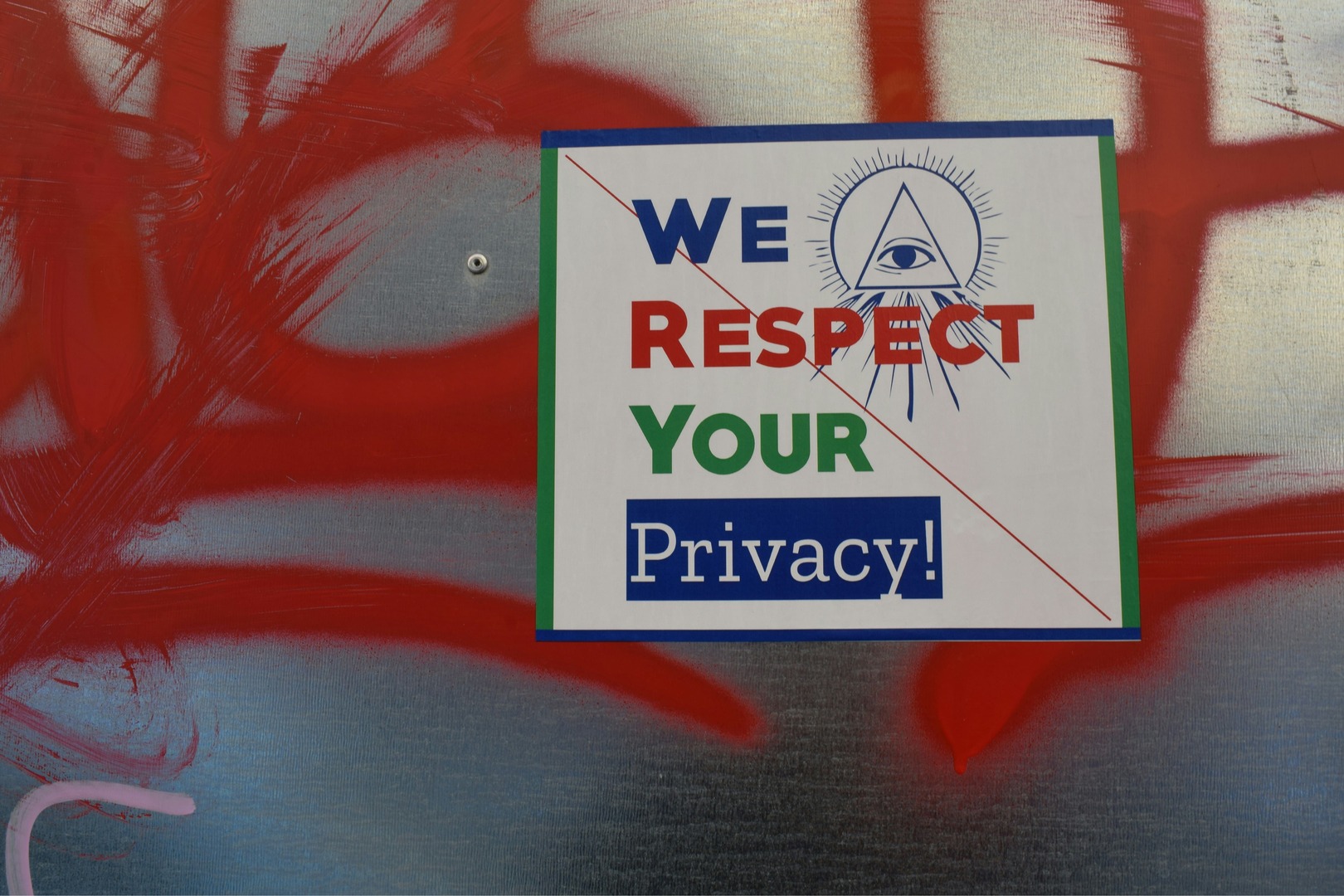
Popular Privacy Tools for Windows 11
Several third-party tools have emerged to help users manage their privacy settings in Windows 11. Here are some of the most widely used options:
- W10Privacy: Despite its name, this tool also works for Windows 11. It offers a user-friendly interface to adjust various privacy settings.
- O&O ShutUp10++: A free tool that allows you to disable unwanted Windows 11 features and prevent the transfer of personal data to Microsoft.
- DoNotSpy11: An updated version of the popular DoNotSpy10, this tool provides tweaks not easily accessible through Windows’ built-in settings.
- The Ultimate Windows Utility: A comprehensive tool that includes privacy tweaks along with other system optimizations.
- SimpleWall: A Windows Firewall add-on that operates at a deeper system level, potentially offering more robust blocking capabilities.
- Ultimate Windows Tweaker 5.1: Another popular tool for customizing various aspects of Windows 11, including privacy settings.
Choosing the Right Tool
When selecting a privacy tool, consider the following factors:
- Ease of use: Some tools offer simple interfaces, while others may require more technical knowledge.
- Comprehensiveness: Determine whether you want a tool that focuses solely on privacy or one that offers additional system tweaks.
- Trustworthiness: Research the developers and ensure you’re comfortable with the tool’s reputation and track record.
- Customization: Look for tools that allow granular control over individual settings rather than all-or-nothing approaches.
- Impact on functionality: Be aware that aggressively blocking certain features may impact system functionality or app performance.
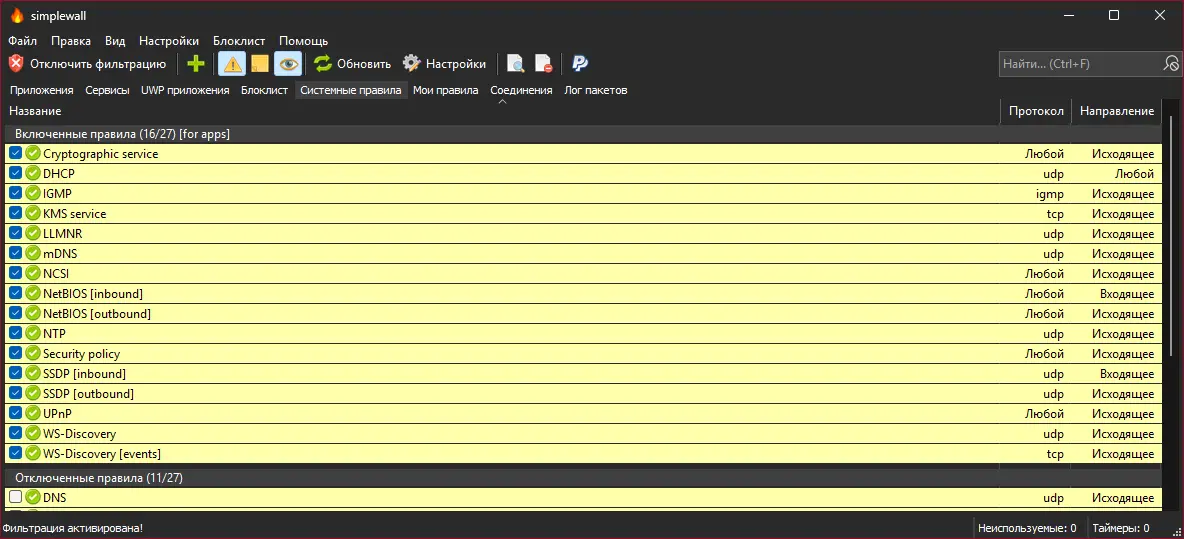
Alternative Approaches
While third-party tools can be helpful, there are other ways to enhance your privacy in Windows 11:
- Built-in Settings: Windows 11 does offer various privacy settings in its menus. Take time to review and adjust these.
- Group Policy Editor: For Windows 11 Pro users, the Group Policy Editor provides additional control over system behavior.
- Registry Tweaks: Advanced users can make manual adjustments to the Windows Registry to modify privacy-related settings.
- DNS-level Blocking: Using custom DNS servers or Pi-hole can block tracking and telemetry at the network level.
Conclusion
Managing your privacy settings in Windows 11 is crucial for ensuring your personal data remains secure. By utilizing the built-in privacy dashboard and integrating third-party privacy tools, you can take complete control over your system’s privacy.
Whether you are a casual user or a privacy-conscious power user, there are tools and settings available to enhance your security and protect your personal information.
Don’t wait until your data is compromised—take action now to maximize privacy settings in Windows 11 and enjoy a safer, more secure computing experience.
Remember, absolute privacy in a connected world is challenging to achieve. The goal is to find a balance that you’re comfortable with while still enjoying the benefits of modern computing.
#Windows11, #PrivacyTools, #DataProtection, #Telemetry, #Cybersecurity, #DigitalPrivacy, #TechTips, #WindowsTweaks, #PrivacySettings, #MicrosoftWindows