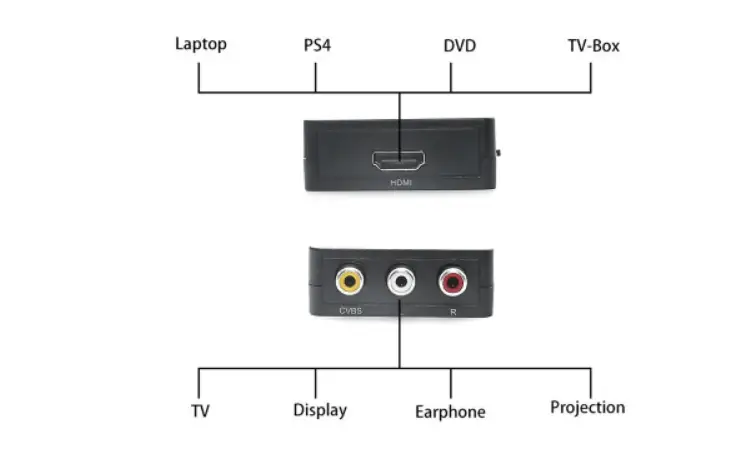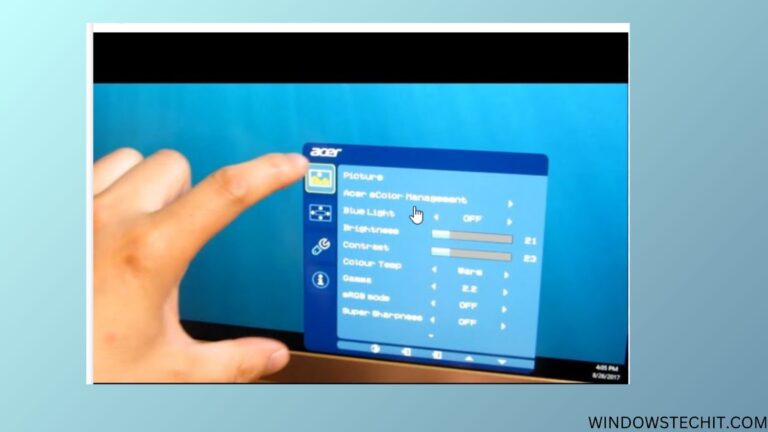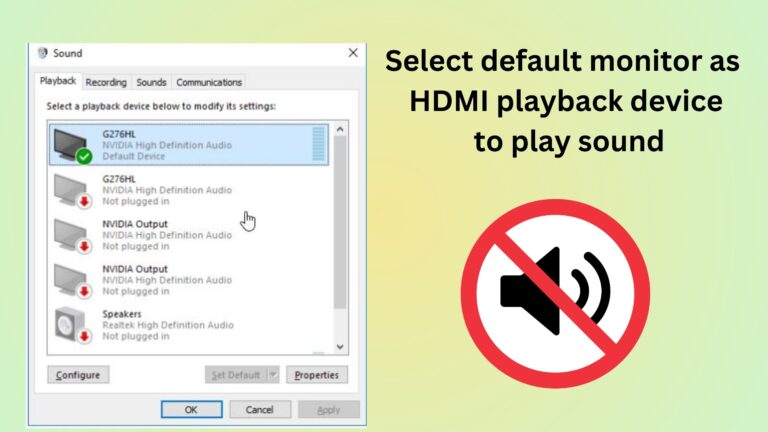HDMI (High-Definition Multimedia Interface) ports have become an essential feature in modern televisions, and Samsung TVs are no exception.
These ports allow you to connect various devices, such as gaming consoles, streaming devices, and cable boxes, to your TV for an enhanced viewing experience.
Are you looking to elevate your home entertainment experience with your Samsung TV?
Look no further than the HDMI ports! These powerful connectors are your gateway to a world of high-quality audio and video content.
Whether you want to connect a gaming console, streaming device, or cable box, Samsung TV HDMI ports make it easy to enjoy your favorite content in stunning clarity.
Unlock the Potential of Your Samsung TV with HDMI Ports
But what happens when your Samsung TV HDMI ports stop working, or you encounter issues like no signal or ports not fitting? Don’t worry; we’ve got you covered. In this comprehensive blog post, we’ll dive into everything you need to know about Samsung TV HDMI ports, including:
- How to reset HDMI ports on your Samsung TV
- Troubleshooting tips for when Samsung TV HDMI ports stop working
- Exploring the benefits of multiple HDMI ports on Samsung TVs
- What to do when your Samsung TV HDMI ports aren’t working after a lightning strike
- Resolving no signal issues with Samsung TV HDMI ports
- Ensuring a proper fit for your HDMI cables on Samsung TVs
- Fixing HDMI port issues on Samsung Smart TVs and QLED models
So, let’s dive in and unlock the full potential of your Samsung TV’s HDMI ports!
Samsung TV Multiple HDMI Ports
Most Samsung TVs come equipped with multiple HDMI ports, providing users with the flexibility to connect several devices simultaneously. The number of HDMI ports varies depending on the model and series of the TV. For example, the Samsung QLED TV series often features four HDMI ports, while the more affordable models may have two or three.
Having multiple HDMI ports is advantageous for several reasons:
- Convenience: With multiple HDMI ports, you can keep all your devices connected to the TV without the need for constant plugging and unplugging.
- Seamless Switching: Samsung TVs allow you to easily switch between connected devices using the TV’s remote control or the on-screen menu.
- Future-proofing: As you acquire new devices, having extra HDMI ports ensures that you can connect them without the need for additional adapters or splitters.
Samsung TV HDMI Ports Not Working
One of the most common issues faced by Samsung TV owners is when one or more HDMI ports stop working. This can be frustrating, especially if you rely on those ports to connect your favorite devices. Let’s explore some of the reasons why this may happen and how to troubleshoot the problem.

Samsung TV HDMI Ports Stopped Working
If your Samsung TV’s HDMI ports have suddenly stopped working, there could be several reasons behind this issue:
- Loose Connections: Check if the HDMI cable is securely connected to both the TV and the device. A loose connection can cause the port to malfunction.
- Faulty Cable: Try using a different HDMI cable to rule out the possibility of a damaged or defective cable.
- Software Issues: Perform a software update on your Samsung TV to ensure that you have the latest firmware installed. Outdated software can sometimes cause HDMI ports to stop working.
- Hardware Problems: If none of the above solutions work, there might be a hardware issue with the HDMI ports. In this case, it’s best to contact Samsung customer support or a professional technician for assistance.
Samsung TV HDMI Ports Not Fitting
If you’re having trouble fitting an HDMI cable into your Samsung TV’s HDMI port, there are a few things you can try:
- Check the HDMI Cable: Ensure that you’re using a standard HDMI cable that is compatible with your Samsung TV. Some older or non-standard cables may not fit properly.
- Inspect the Port: Look for any physical damage or obstructions in the HDMI port. Gently clean the port with a soft, dry cloth to remove any dust or debris.
- Align the Cable: Make sure that you’re inserting the HDMI cable straight into the port, with the cable’s logo facing up. Avoid forcing the cable, as this can cause damage to both the cable and the port.

Samsung Smart TV HDMI Ports Not Working
Smart TVs, like Samsung’s range of intelligent televisions, offer a wide array of features and capabilities. However, even these advanced models can encounter HDMI port issues. If your Samsung Smart TV’s HDMI ports are not working, consider the following:
- Power Cycle: Unplug your Samsung Smart TV from the power outlet, wait for 30 seconds, and then plug it back in. This can often resolve temporary glitches that may be affecting the HDMI ports.
- Check Input Settings: Ensure that your TV is set to the correct input source for the HDMI port you’re using. You can change the input source using your TV’s remote control or the on-screen menu.
- Disable HDMI CEC: HDMI Consumer Electronics Control (CEC) is a feature that allows devices to communicate with each other through the HDMI connection. However, this can sometimes cause conflicts. Try disabling HDMI CEC in your TV’s settings to see if it resolves the issue.
Samsung QLED TV HDMI Ports Not Working
Samsung’s QLED TV series is known for its stunning picture quality and advanced features. If you’re experiencing issues with the HDMI ports on your Samsung QLED TV, try the following:
- Check HDMI Cable Version: QLED TVs require HDMI 2.0 or later cables to support 4K and HDR content. Make sure you’re using a compatible cable.
- Update Firmware: Ensure that your QLED TV has the latest firmware installed. Software updates often include bug fixes and improvements that can resolve HDMI port issues.
- Contact Support: If the issue persists, reach out to Samsung customer support for further assistance. They may be able to provide model-specific troubleshooting steps or arrange for a repair if necessary.
Samsung TV HDMI Ports No Signal
If your Samsung TV is displaying a “No Signal” message when connected to a device via HDMI, there are several potential causes:
- Device Compatibility: Verify that the connected device is compatible with your Samsung TV. Some older devices may not support the resolution or refresh rate required by your TV.
- Cable Quality: Use a high-quality HDMI cable that supports the desired resolution and bandwidth. Poor-quality or damaged cables can cause signal issues.
- Device Settings: Check the settings on the connected device to ensure that it is outputting a signal that your TV can recognize. For example, make sure that the device is set to output 1080p or 4K resolution, depending on your TV’s capabilities.
Samsung TV HDMI Ports Not Working After Lightning
Lightning strikes can cause power surges that damage electronic devices, including your Samsung TV’s HDMI ports. If your TV’s HDMI ports have stopped working after a lightning storm, follow these steps:
- Unplug Devices: Disconnect all devices from your TV’s HDMI ports, including any surge protectors or power strips.
- Inspect for Damage: Check for any visible damage to your TV, HDMI cables, and connected devices. If you notice any signs of damage, such as burnt or melted components, contact a professional for repair.
- Perform a Factory Reset: If there is no visible damage, try performing a factory reset on your Samsung TV. This can help resolve any software-related issues caused by the power surge.
- Contact Support: If the HDMI ports still don’t work after a factory reset, contact Samsung customer support for further assistance. They may recommend a repair or replacement, depending on the extent of the damage.
Reset HDMI Ports on Samsung TV
If you’ve tried all the troubleshooting steps and your Samsung TV’s HDMI ports are still not working, you may need to reset them. Here’s how:
- Power off your Samsung TV and unplug it from the power outlet.
- Disconnect all devices from the HDMI ports.
- Press and hold the TV’s power button for 30 seconds. This will discharge any residual power and reset the TV’s internal components.
- Reconnect the power cord and turn on your TV.
- Reconnect your devices one by one to the HDMI ports, testing each port to ensure that it’s working properly.
If the reset process doesn’t resolve the issue, it’s time to seek professional assistance from Samsung customer support or a qualified technician.
Conclusion
Samsung TV HDMI ports are essential for connecting various devices and enjoying a seamless viewing experience.
By understanding the common issues that can affect these ports and knowing how to troubleshoot them, you can ensure that your Samsung TV remains the hub of your home entertainment setup.
Remember to keep your TV’s software up to date, use high-quality HDMI cables, and handle the ports with care to minimize the risk of damage.
If you do encounter persistent problems, don’t hesitate to reach out to Samsung customer support for expert guidance and assistance.