Windows 11 S mode is a streamlined version of Windows 11 designed to provide enhanced security, performance, and battery life. By limiting apps to those available in the Microsoft Store and using Microsoft Edge as the default web browser, S mode creates a more controlled and efficient computing environment.
In this article, we’ll explore the various aspects of Windows 11 S mode, including its benefits, limitations, and how to make the most of this operating system.
How to Switch Out of S Mode in Windows 11
If you find that S mode is too restrictive for your needs, you can easily switch out of it. Here’s how:
- Go to the Start menu and click on the Settings icon.
- Navigate to System and then Activation.
- Under the “Switch to Windows 11 Home” or “Switch to Windows 11 Pro” section, click on the Go to the Store link.
- In the Microsoft Store, click on the “Get” button to switch out of S mode.
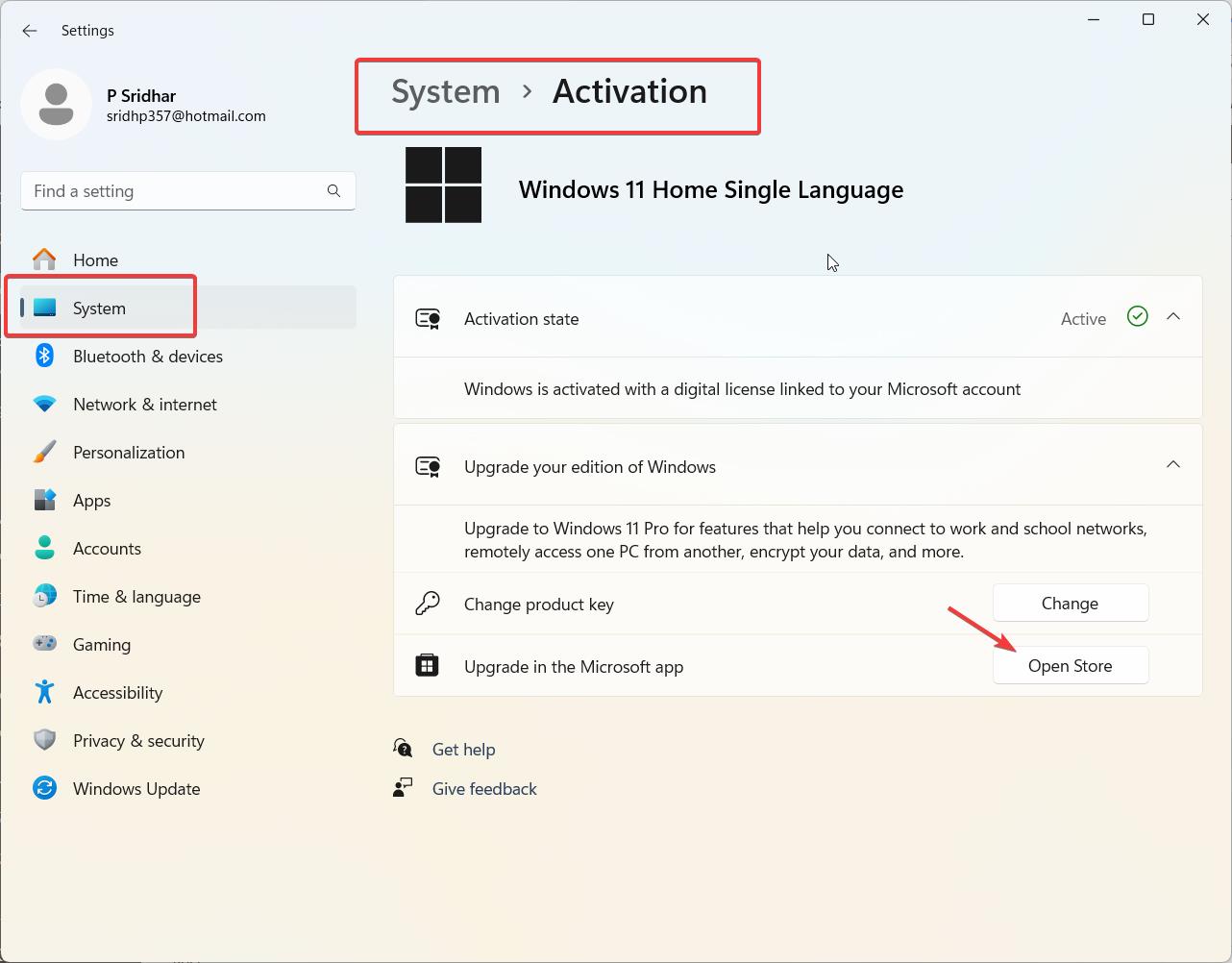
Keep in mind that this process is one-way; once you switch out of S mode, you cannot revert back to it.
Windows 11 S Mode vs Windows 11 Home
While both Windows 11 S mode and Windows 11 Home offer the core features of the operating system, there are some key differences:
- App restrictions: S mode only allows apps from the Microsoft Store, while Home allows apps from any source.
- Browser: S mode uses Microsoft Edge as the default browser, while Home allows you to use any browser.
- Security: S mode offers enhanced security by limiting exposure to potential threats.
- Performance: S mode may provide better performance and battery life due to its streamlined nature.
Consider your needs and preferences when deciding between S mode and Home.
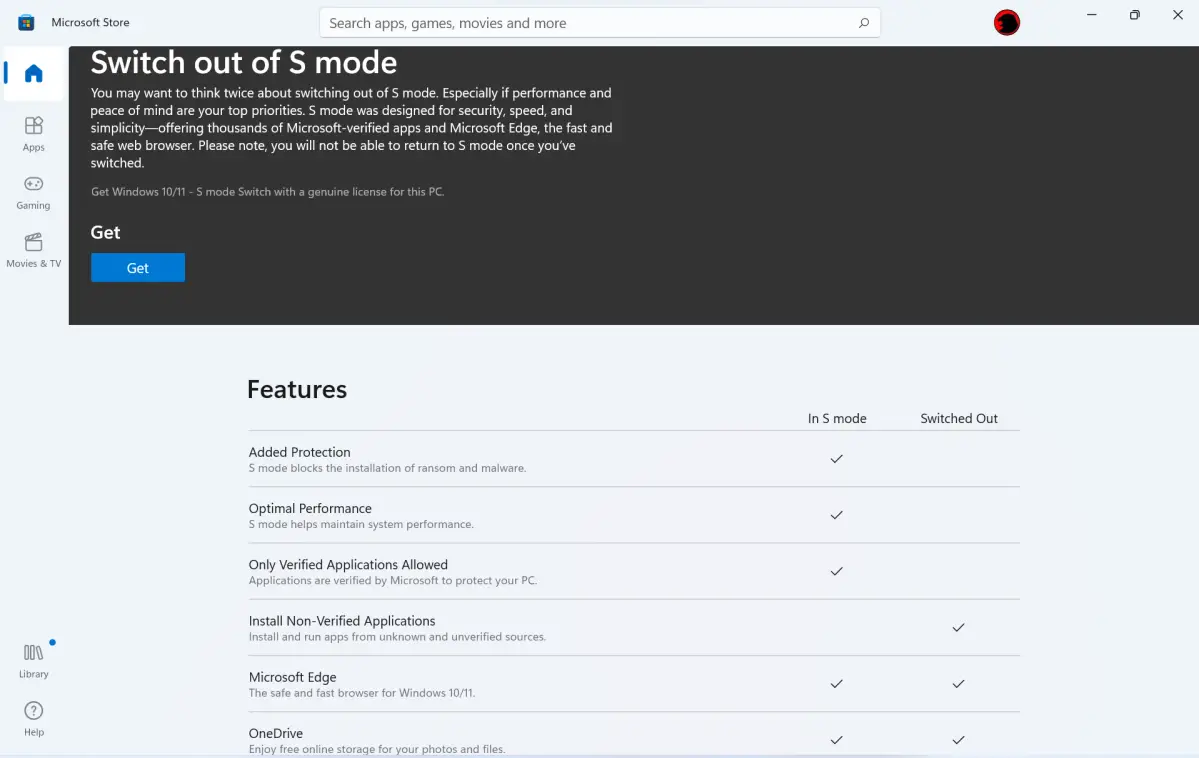
Best Apps for Windows 11 S Mode
Despite the app restrictions in S mode, there are still plenty of great apps available in the Microsoft Store. Some of the best apps for Windows 11 S mode include:
- Microsoft Office: Access Word, Excel, PowerPoint, and other productivity tools.
- Adobe Photoshop Express: Edit and enhance your photos with this lightweight version of Photoshop.
- Netflix: Enjoy your favorite movies and TV shows directly on your Windows device.
- Evernote: Organize your notes, tasks, and ideas with this popular note-taking app.
- Spotify: Stream millions of songs and podcasts with the Spotify app for Windows.
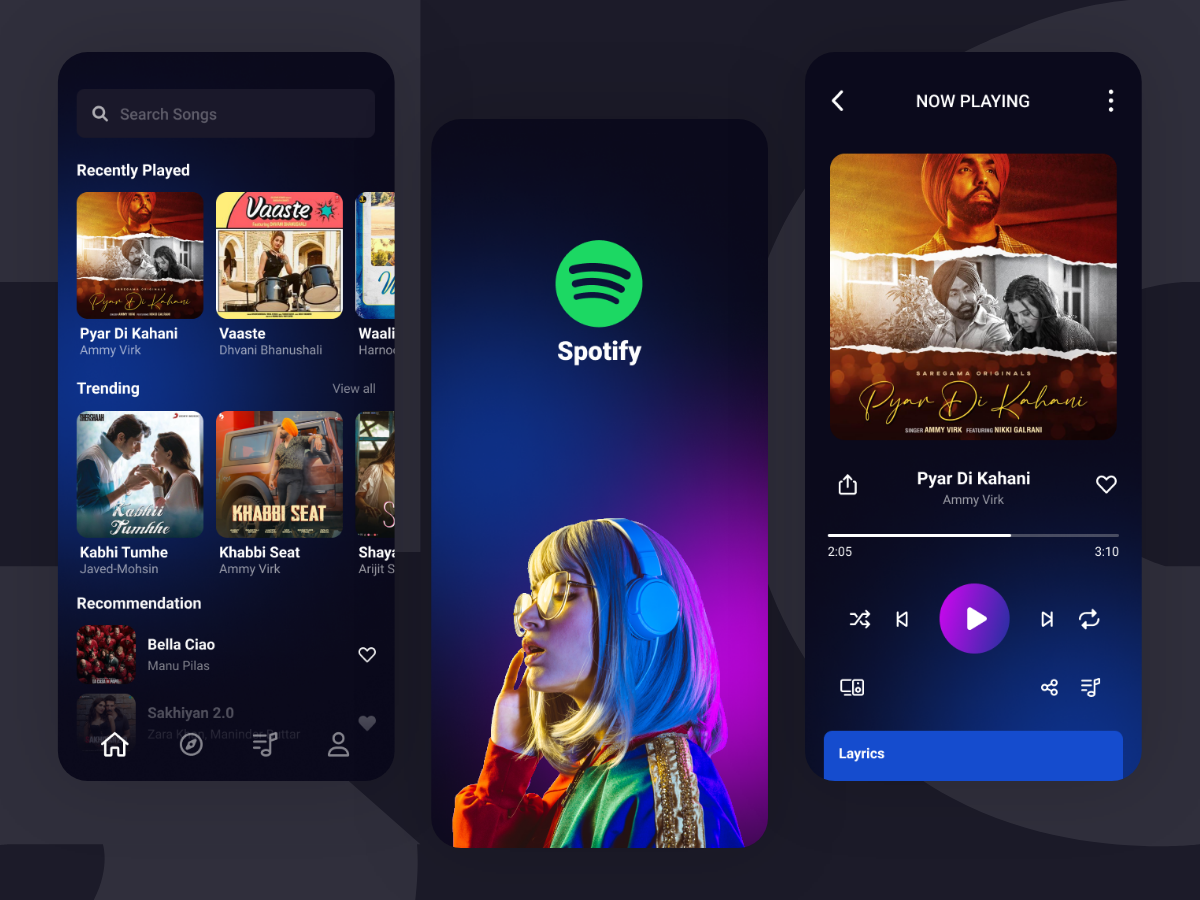
Windows 11 S Mode Performance Review
One of the main advantages of Windows 11 S mode is its performance. By limiting background processes and focusing on efficiency, S mode can provide:
- Faster boot times: Your device will start up more quickly in S mode.
- Improved battery life: With fewer background processes, your device will consume less power.
- Smoother operation: S mode’s streamlined nature can result in a more responsive user experience.
However, the performance benefits may vary depending on your device’s hardware and the specific tasks you perform.
Upgrading from Windows 10 S Mode to Windows 11 S Mode
If you’re currently using a device with Windows 10 S mode and want to upgrade to Windows 11 S mode, follow these steps:
- Ensure your device meets the minimum system requirements for Windows 11.
- Back up your important files and data.
- Go to the Start menu, click on Settings, then Update & Security, and finally Windows Update.
- Click on the Check for updates button and follow the prompts to install Windows 11.
Your device will maintain S mode during the upgrade process.
Windows 11 S Mode Limitations and Restrictions
While Windows 11 S mode offers benefits in terms of security and performance, it does come with some limitations:
- App restrictions: You can only install apps from the Microsoft Store, which may not have all the apps you need.
- Browser limitations: Microsoft Edge is the default browser, and you cannot install third-party browsers like Chrome or Firefox.
- Accessory compatibility: Some hardware accessories may not work with S mode due to driver restrictions.
Consider these limitations before deciding to use Windows 11 S mode.
Windows 11 S Mode Security Features and Benefits
Security is one of the primary reasons to use Windows 11 S mode. By limiting app installations to the Microsoft Store and using Microsoft Edge, S mode:
- Reduces exposure to malware: Apps in the Microsoft Store are vetted for security and quality.
- Protects against phishing: Microsoft Edge includes built-in phishing and malware protection.
- Provides secure boot: S mode ensures that your device starts securely and prevents unauthorized changes to your system files.
These security features make Windows 11 S mode an excellent choice for users who prioritize safety and stability.
Windows 11 S Mode for Education and Students
Windows 11 S mode is particularly well-suited for education and students. Its security features, streamlined interface, and performance benefits make it an ideal choice for:
- Classroom devices: S mode helps maintain a consistent and secure environment across multiple devices.
- Student laptops: The improved battery life and faster boot times are perfect for students on the go.
- Remote learning: S mode’s security features help protect students’ data and privacy during online learning sessions.
Educators and students can take advantage of Microsoft’s education tools, such as Teams and OneNote, which are fully compatible with S mode.
Troubleshooting Common Issues in Windows 11 S Mode
While Windows 11 S mode is designed for simplicity and reliability, you may still encounter some issues. Here are some common problems and their solutions:
- App installation issues: Ensure the app is available in the Microsoft Store and compatible with S mode. If not, consider switching out of S mode.
- Browser-related problems: Clear your browser cache, update Microsoft Edge, or reset your browser settings.
- Performance issues: Close unnecessary apps, update your device drivers, and run the Windows troubleshooter.
If these solutions don’t work, consider searching the Microsoft support forums or contacting Microsoft customer support for further assistance.
Microsoft Edge in Windows 11 S Mode: Tips and Tricks
As the default browser in Windows 11 S mode, Microsoft Edge offers a range of features to enhance your browsing experience:
- Collections: Gather, organize, and share web content with the Collections feature.
- Vertical tabs: Arrange your tabs vertically for better organization and visibility.
- Immersive Reader: Simplify web pages for a more focused and accessible reading experience.
- Extensions: Add functionality to Microsoft Edge with extensions from the Microsoft Store.
By mastering these features, you can make the most of Microsoft Edge in Windows 11 S mode.
Conclusion
Windows 11 S mode offers a streamlined, secure, and efficient computing experience for users who value simplicity and safety.
By understanding its benefits, limitations, and best practices, you can decide if S mode is right for you and make the most of this unique operating system. Whether you’re a student, educator, or everyday user, Windows 11 S mode has something to offer.






