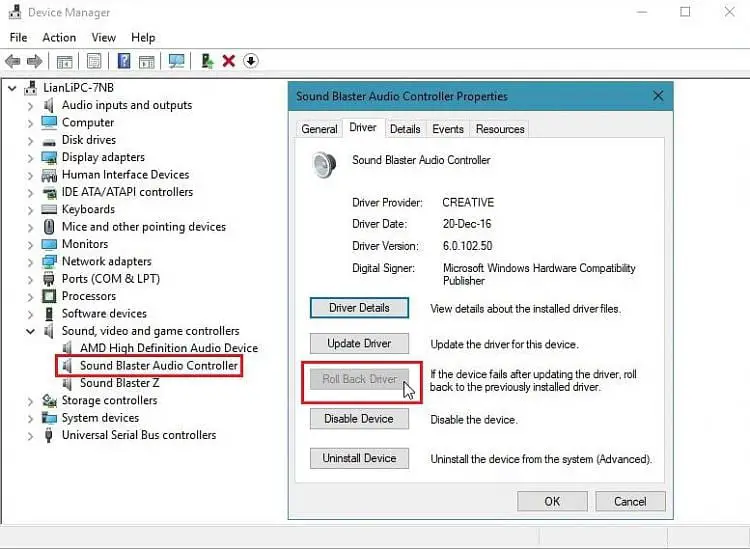Having the most up-to-date monitor drivers from Acer can optimize performance and fix problems with display issues or touch screen functionality. In this guide, we’ll show you how to download and install Acer monitor drivers on Windows.
Installing the latest monitor driver from Acer is important for getting the full functionality and performance out of your Acer display in Windows 11.
Acer periodically releases updated monitor drivers with bug fixes, compatibility improvements and support for new features.
Find Your Acer Monitor Model
First, you need to identify the specific model of your Acer monitor. Check the label on the back or underside of the display for the model number.
Some examples are V206HQL, KA220HQ, KG251Q and Nitro VG270. Note down the model name and number.

Download the Latest Acer Monitor Driver
Go to Acer’s official driver download site and enter your monitor model into the search bar. This will bring up the latest driver for your display.
Make sure to select the correct OS version like Windows 10 64-bit. Download the driver installer file.

Download and Install acer monitor driver windows 11
Downloading the driver directly from Acer, rather than using the generic Microsoft driver, can resolve issues like display resolution problems, touchscreen responsiveness, or flashing/flickering screens.
- To update your Acer monitor driver on Windows 11, start by identifying your exact Acer monitor model number from the label on the back of the display.
- Then go to Acer’s driver download site at https://www.acer.com/ac/en/US/content/support and enter your monitor model into the search bar.
- Select the correct OS as Windows 11 64-bit and download the driver installer file.
- Make sure to uninstall any old display drivers from Device Manager first before running the new Acer monitor driver installer.
- Once installed, reboot your computer and verify the driver version on the Displays settings page matches what you just updated.
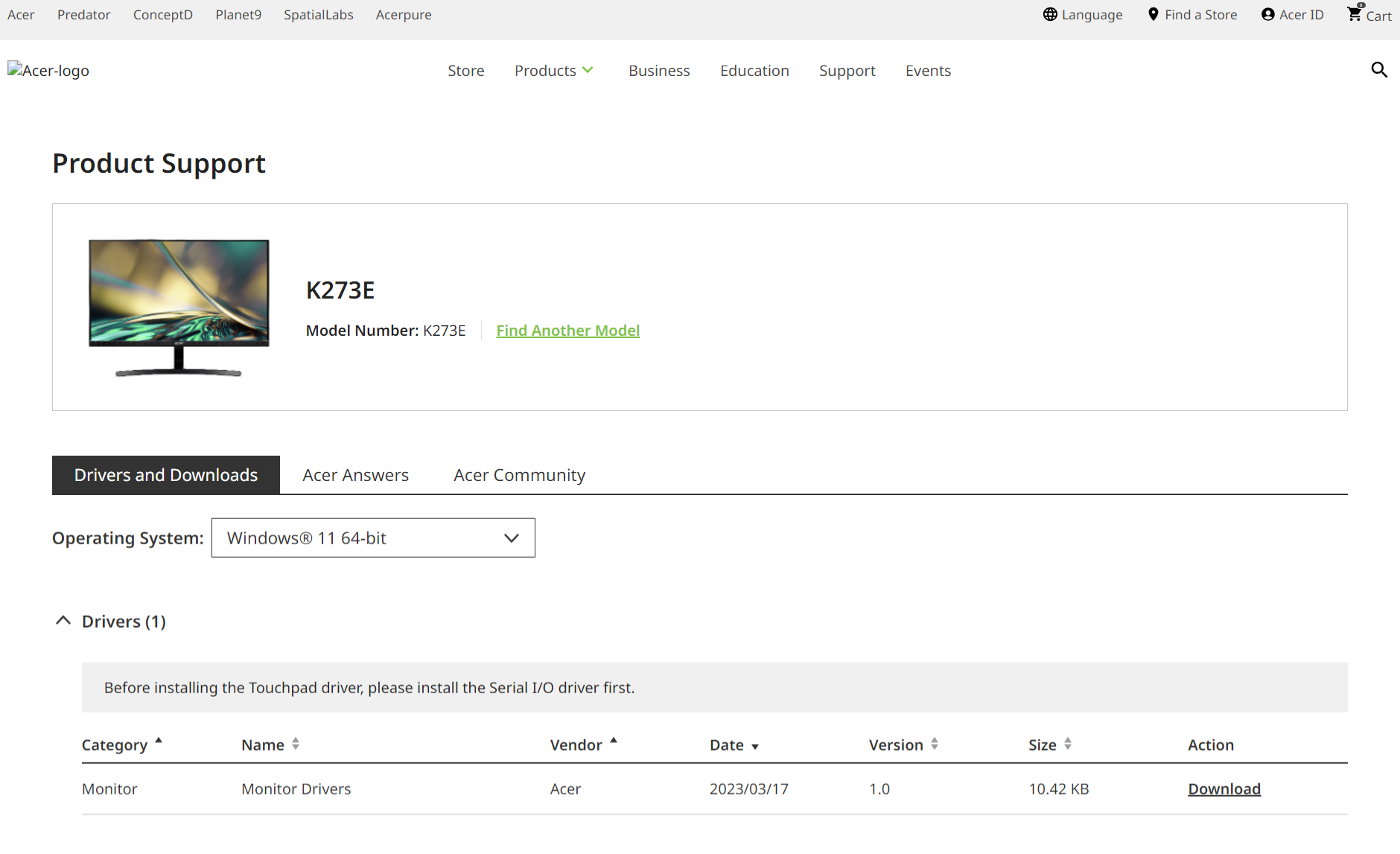
Keeping your Acer monitor driver up-to-date through the Acer website will ensure optimal performance, compatibility, and access to new features from display firmware updates.
Be sure to check for new driver releases every few months or whenever you notice display issues arising. With the right driver installed directly from Acer, your monitor will deliver the best experience possible on your Windows 11 computer.
Update or Uninstall Old Drivers
Before installing the new driver, you should update or uninstall any existing monitor drivers:
- Open Device Manager > Display adapters > Double click monitor > Update driver
- Or right click on monitor > Uninstall device
This will clear old drivers and prepare for a clean install.
Install the Downloaded Acer Driver
Once downloaded, run the Acer monitor driver installer. Follow the on-screen prompts to complete the installation.
Restart your computer when prompted to finish updating the driver software.
Verify the Driver Installed Correctly
To check that the new monitor driver is working properly:
- Open Display settings > Advanced display > Display adapter properties
- Confirm the Driver version matches the version you just installed
Your Acer monitor should now be running with the newest drivers from the manufacturer’s website. Update these drivers regularly or whenever you experience display problems.