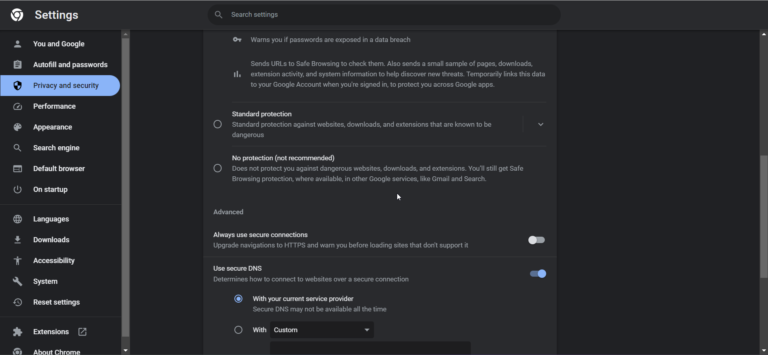Is your laptop not producing any sound? Don’t worry, you’re not alone. Many users face issues with no sound from laptop, leaving them frustrated and wondering, “Why is there no sound in my laptop?” .
Whether you’re trying to listen to music, watch a video, or attend a conference call, no audio from your laptop can be a major hindrance.
Few things are as frustrating as a laptop that won’t emit any sound. Whether speakers, headphones, or external speakers won’t work, muted audio can significantly affect usability.
In this article, we’ll explore common reasons why you might experience “my laptop don’t have sound” and provide step-by-step solutions to help you troubleshoot when you find the “sound in laptop not working.”
Fix #1 Update or Reinstall Sound Drivers
Outdated, corrupt, or missing sound drivers are one of the most common reasons for laptop sound problems. Open device manager, find your audio device, and update to the newest sound drivers from the hardware manufacturer. If updating doesn’t work, uninstall and reinstall the drivers fully.
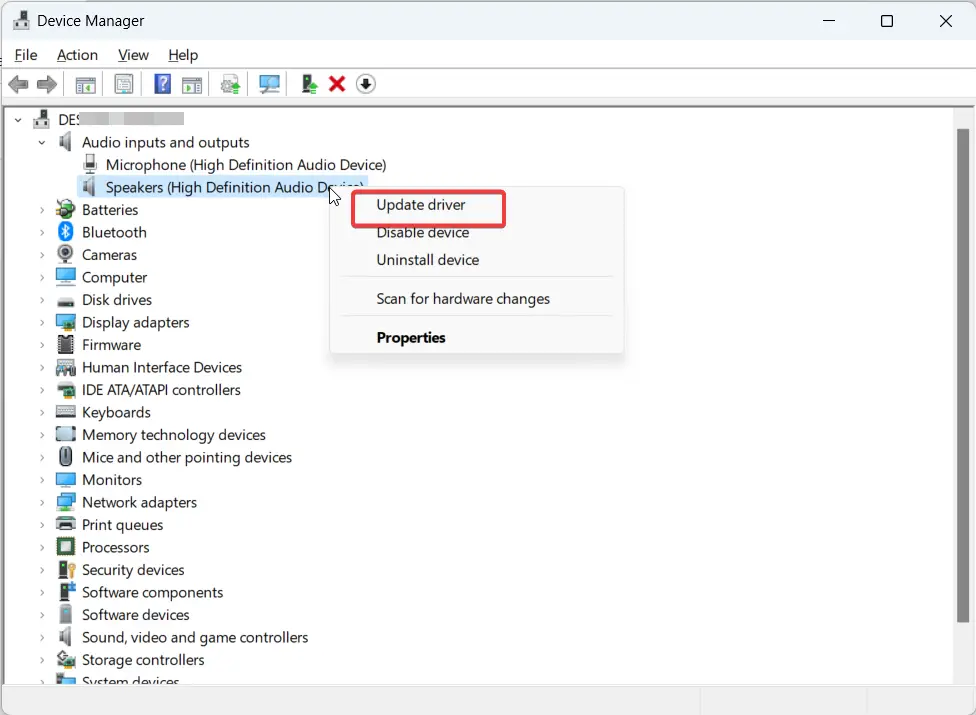
Fix #2 Inspect Hardware and Connections
Examine any 3.5mm headphone jacks, internal speakers, volume buttons, or other hardware components related to sound. Make sure no debris or damage is contributing to laptop speaker issues. Also check that all cables are securely connected.
Fix #3 Run Audio Troubleshooter
Windows and MacOS come equipped with automated troubleshooting tools designed to detect and fix common audio problems. Search for “audio troubleshooter” and run it. This will analyze and attempt to correct any identifiable issues.
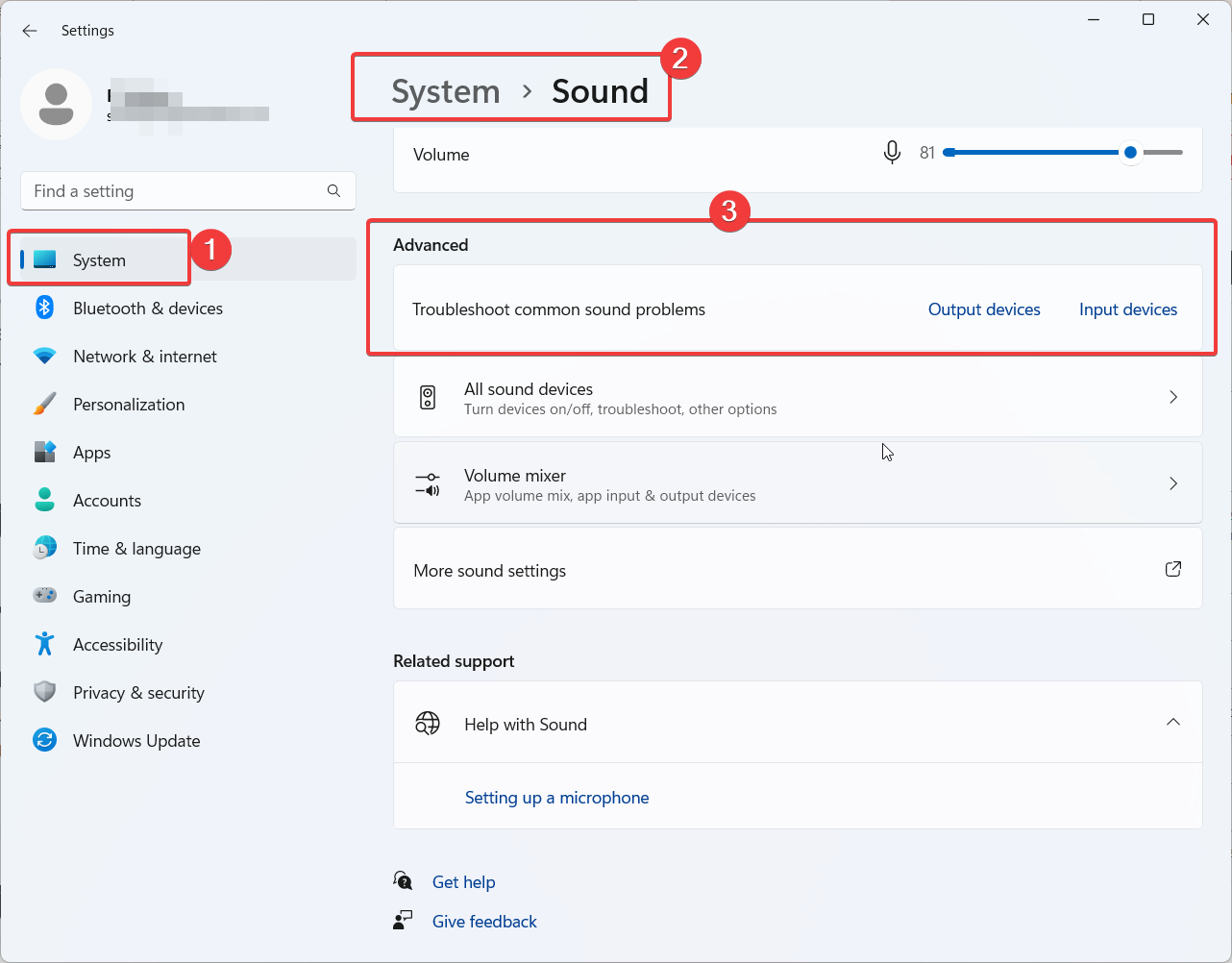
Fix #4 Adjust Sound Settings
Open volume controls and audio properties to verify that nothing is incorrectly muted, volumes are turned up, and the right output source is selected. Choosing the wrong output device can make it seem like there is no audio.
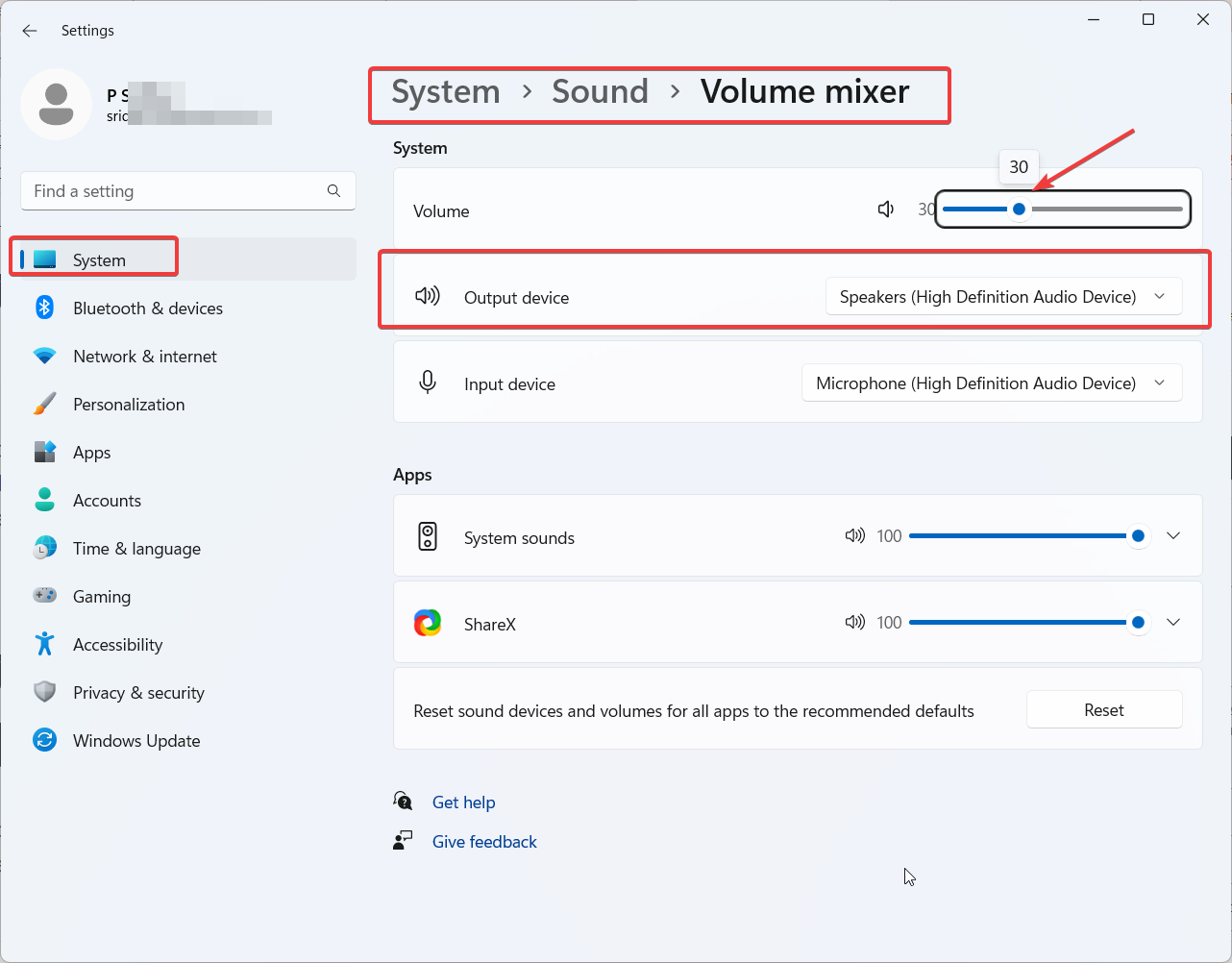
fix #5 Perform System Restore
If the no sound problem started after a recent change or event like a software update, perform a system restore to revert back to an earlier time when sound worked properly. This can undo potentially problematic OS updates.
Conclusion
Troubleshooting laptop no sound issues takes patience, but following these solutions can help identify and resolve many underlying causes. Don’t ignore audio problems – address them promptly before assuming permanent hardware failure. With the right fixes, you can get your laptop’s sound working again.
FAQ – No Sound from Laptop
Why did my laptop speakers suddenly stop working?
Common causes include outdated drivers, incorrect settings, hardware issues, and recent system changes like an OS update. Run through troubleshooting solutions to isolate the cause.
How do I know if my laptop speaker hardware is bad?
If you’ve tried every software troubleshooting solution to no avail, it may indicate a hardware problem. Contact the device manufacturer for repair options if internal speakers fail.
Why is the sound only coming from headphones, not laptop speakers?
This typically means the audio output source is accidentally set to an external device. Go into sound settings and change the output back to your laptop speakers.
Can malware or viruses cause laptop audio problems?
Yes, malware infections can sometimes damage software and drivers associated with sound. Run antivirus scans to check for any infections impacting audio.
My old laptop speakers worked – why don’t the new ones?
Make sure replacement laptop speakers are fully compatible with your specific model. Look for manufacturer part numbers to double check compatibility.

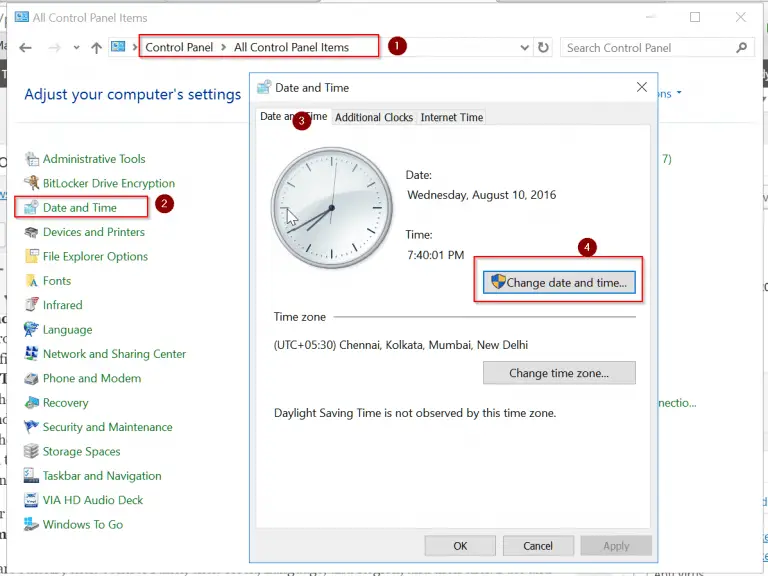
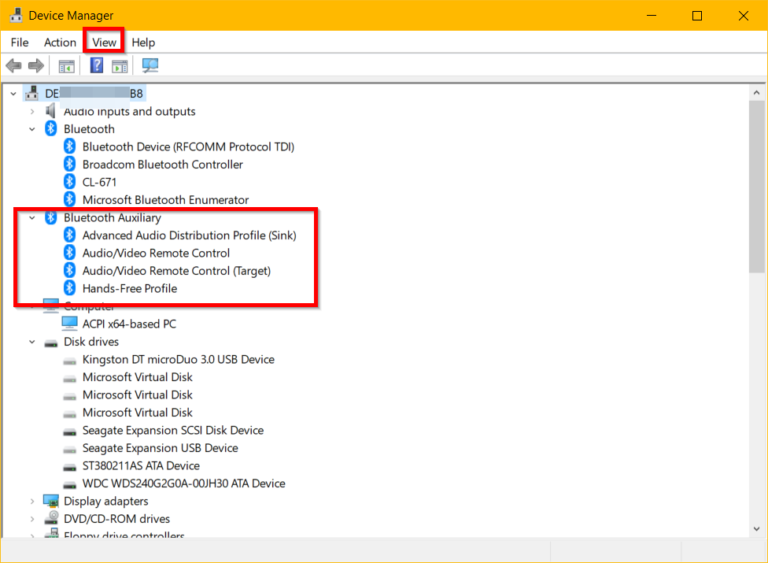
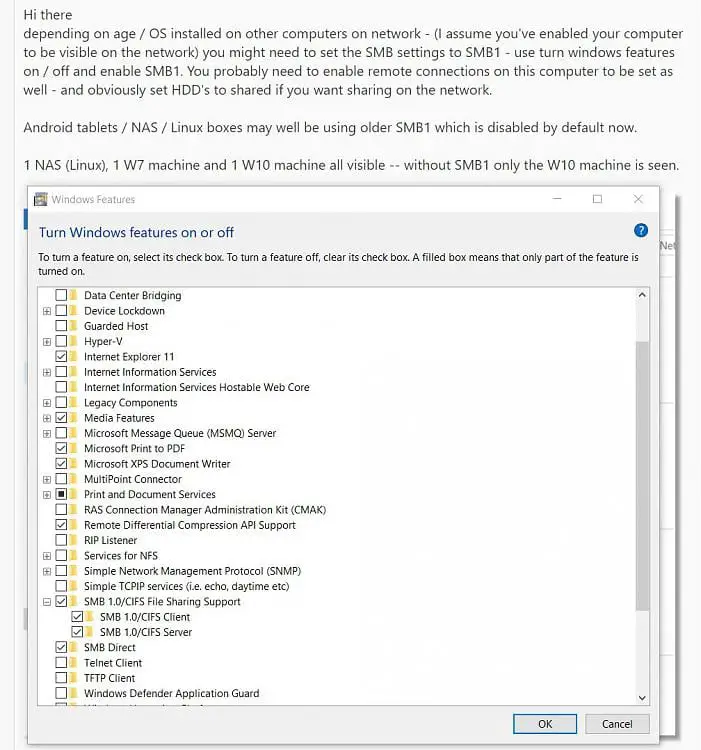
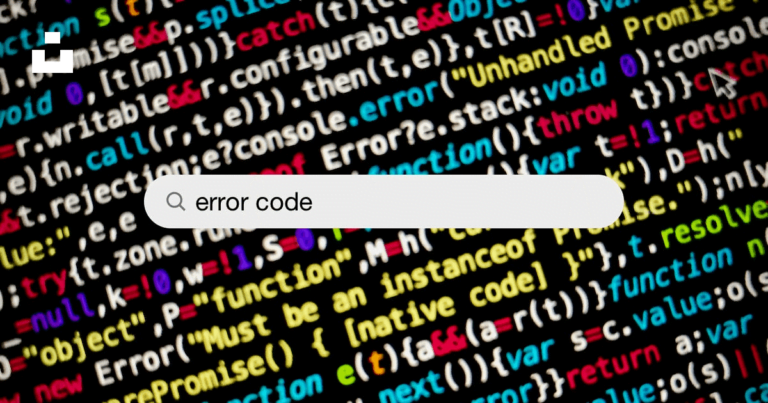
![[Solved] – Fix Office 2010 SP2 Update (KB2687455) Failure Problems](https://www.windowstechit.com/wp-content/images357/2013/08/repair_office_2010_screen.png)