Microsoft Edge does not restore the previous session tabs can be frustrating if you are doing some important research or work. You are trying to find the solution to the query of “best laptop in usa”. You opened several tabs to know the tech specifications and another set to know the price.
Boom! All of them are gone when suddenly the battery is 0%. When you restart, you see a new tab. You have to start from scratch. If only you have chosen the “Open tabs from previous session” in Edge settings.
In this post we are going to see if restoring the previous session setting failed in Edge, how to recover the tabs.
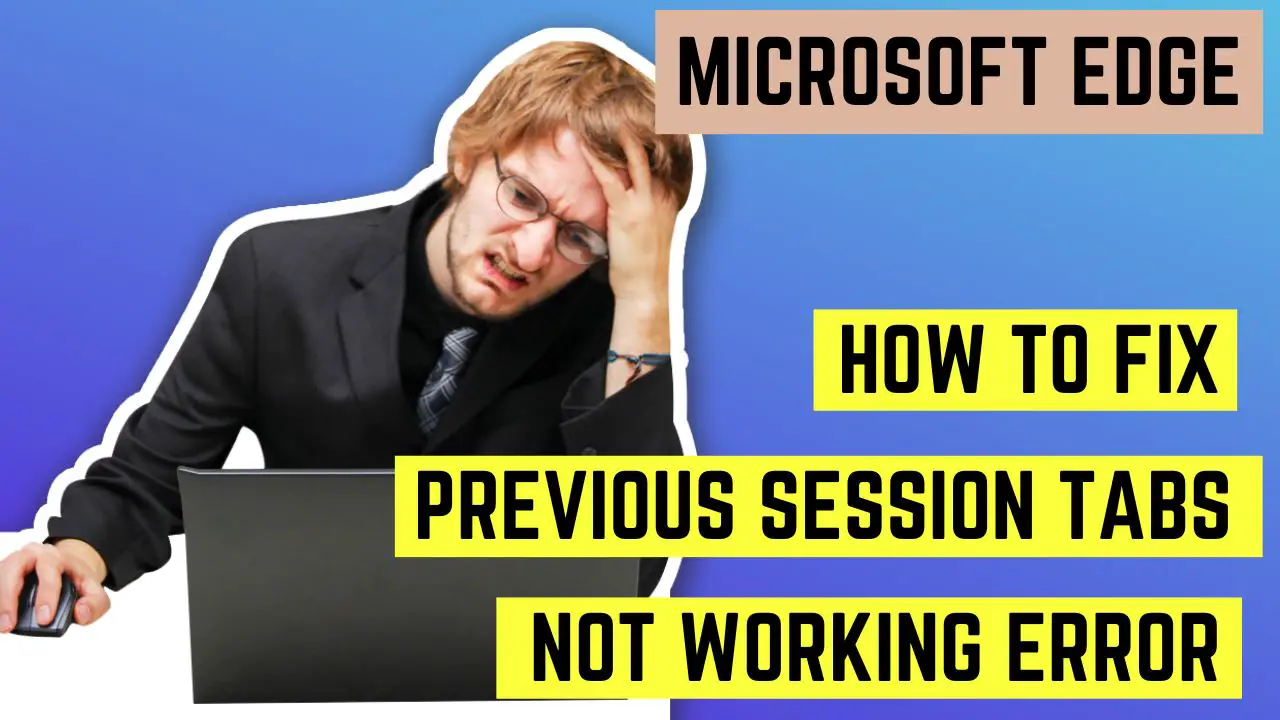
- How to Restore Previous Session Tabs from History in Microsoft Edge?
- Causes of Microsoft Edge not restoring previous Tab session
- Check the correct Microsoft Edge Profile?
- Check When Microsoft Edge starts setting is correct!
- Repair or Reset Microsoft Edge app
- How to Completely Reinstall Microsoft Edge in Windows 10/11?
- Final Thoughts
How to Restore Previous Session Tabs from History in Microsoft Edge?
First make sure your previous session is back before you try the next solutions.
- Press Ctrl+H to see the history tab.
- Click on the Recently closed tab.
- Press Ctrl+Shift+T on each link.
- Proceed till all the tabs are recovered.
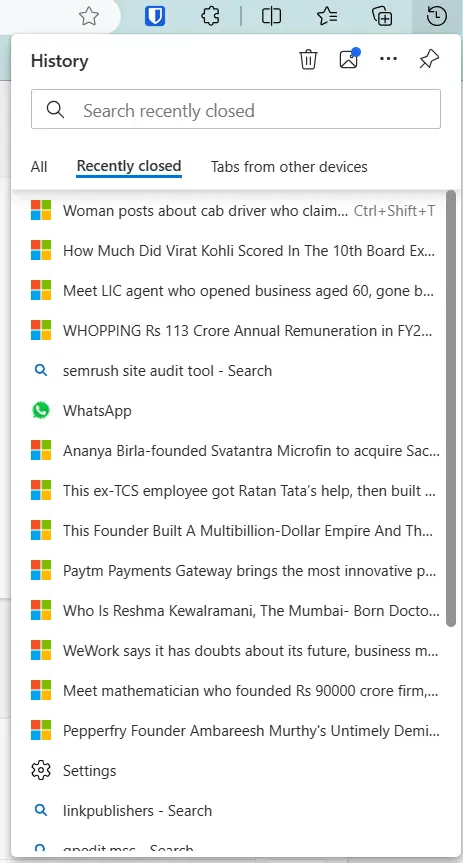
Then you can save all the tabs to open in the next session.
Now let’s fix the problem of previous session tabs not opening on restore in Microsoft Edge.
One of the most frustrating things that can happen when you’re browsing the web is losing your tabs. Maybe your browser crashed, or you accidentally closed it, or your computer shut down unexpectedly. Whatever the reason, you want to get back to the pages you were looking at before.
Fortunately, Microsoft Edge has a feature that lets you restore your previous tab session. This means that you can reopen all the tabs that were open the last time you used Edge, even if you didn’t save them as bookmarks.
Causes of Microsoft Edge not restoring previous Tab session
However, sometimes this feature may not work as expected. There are a few possible reasons why Edge may not restore your previous tab session:
– You have too many tabs open. Edge has a limit of how many tabs it can restore at once, which depends on your device’s memory and performance. If you exceed this limit, some tabs may not be restored.
– You have cleared your browsing data. Edge relies on your browsing history to restore your tabs. If you have deleted your history, cookies, or cache, Edge may not be able to find your previous tabs.
– You have enabled InPrivate browsing. Edge does not save or restore tabs from InPrivate sessions, which are designed to protect your privacy and leave no trace of your browsing activity.
– You have installed an extension that interferes with tab restoration. Some extensions may modify or block Edge’s ability to restore tabs. Try disabling or uninstalling any extensions that may affect this feature.
Check the correct Microsoft Edge Profile?
In this browser, you can have multiple accounts as profiles. We have already discussed on how to create a profile on Microsoft Edge. So make sure that you are in the correct profile. The session you are trying to recover should be in the same profile. So login to the same profile when you last used Microsoft Edge.
If this comes OK, and still facing problem then you can try the next solution.
Check When Microsoft Edge starts setting is correct!
In our previous post we have told already how to choose the setting that will restore your previous session tabs. By default, Edge will open a new tab page. So if this setting is off, then you may not be able to recover last session tabs.
In that case, you have to recover from history.
Repair or Reset Microsoft Edge app
To fix the problem, you can try set Edge to its original settings. (As in Windows 11)
- Open Settings > Apps > Installed apps.
- Click on 3 dots beside Microsoft Edge app and click Modify.
- Click on Repair on the pop-up.
- It will reinstall the browser.
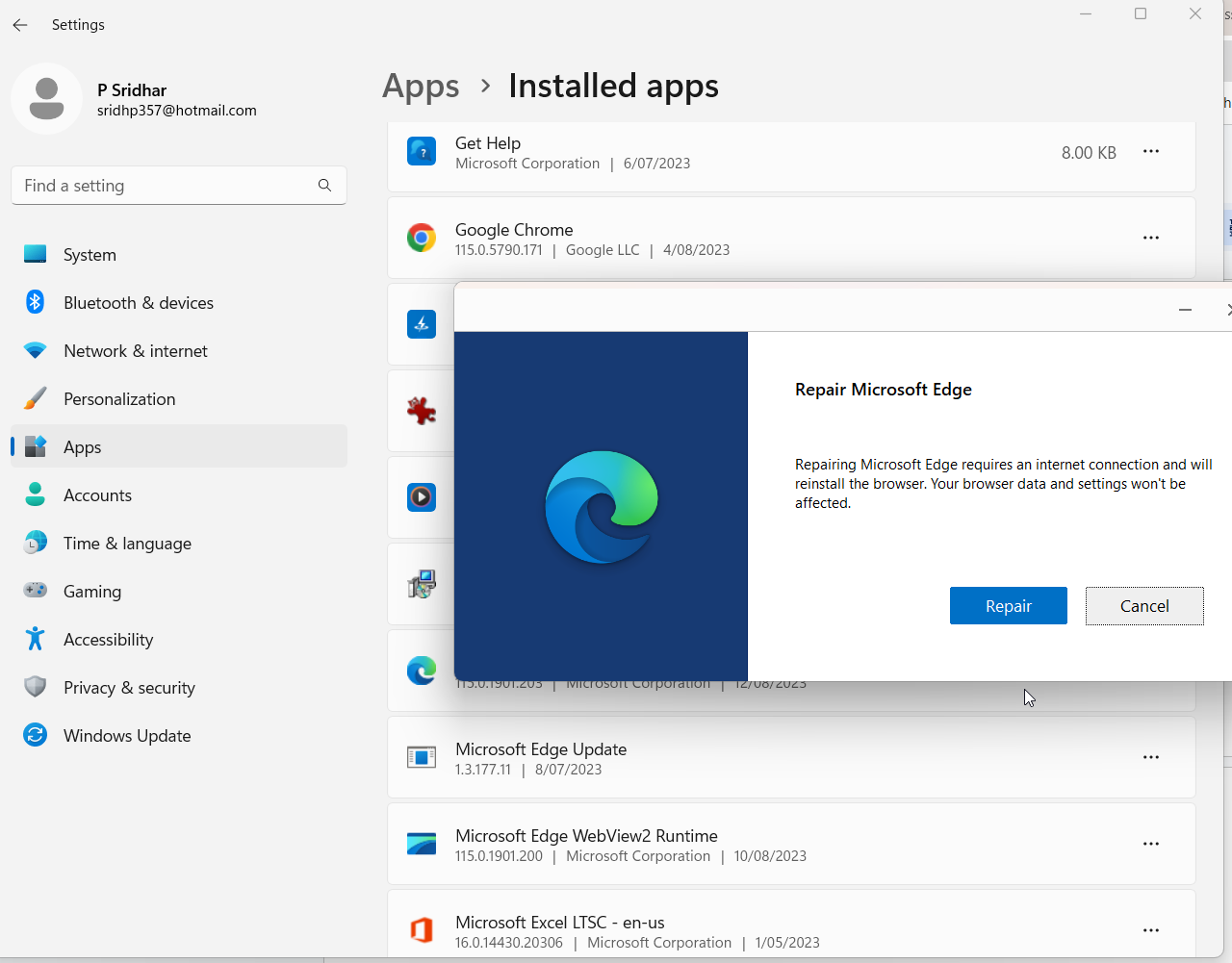
Note: Browser data settings are not affected.
This works in Windows 11 home. It may slightly differ in Windows 10.
If everything fails, you can uninstall Edge completely with its settings and reinstall it again.
How to Completely Reinstall Microsoft Edge in Windows 10/11?
Type any of the following commands in the elevated command prompt.
cd %PROGRAMFILES(X86)%\Microsoft\Edge\Application\9*\Installercd %PROGRAMFILES(X86)%\Microsoft\Edge\Application\<YourEdgeVersion>\InstallerYou can know the Edge version from Settings > Help and feedback > About Microsoft Edge.
Then run the following command.
setup.exe –uninstall –force-uninstall –system-levelYour Microsoft Edge should completely uninstall.
Then go to the following download Microsoft Edge link and reinstall it. Now you are good to go. Don’t forget to change previous session tabs settings as mentioned at the start of the article.
Final Thoughts
If none of these solutions work for you, you may have encountered a bug or a glitch in Edge. In that case, you can try updating Edge to the latest version, resetting Edge to its default settings, or reinstalling Edge altogether.
We hope this guide helped you restore your previous tab session in Microsoft Edge. If you have any questions or feedback, please let us know in the comments below.

![[Review] - What are the Microsoft Account Settings in Windows 10 4 [Review] – What Are The Microsoft Account Settings In Windows 10](https://www.windowstechit.com/wp-content/uploads/2019/10/sync-settings-microsoft-account-review-768x455.png)




