Once you add favorites or bookmarks to Edge browser in Windows 11 or 10, they are long to stay. Microsoft account is commonly used to sync your favorites. Otherwise, when you change devices, it becomes difficult to see your last saved bookmarks.
In other cases, you can import your favorites to your Android phone from your Windows PC. But this will take time and they will not be in sync. For this purpose, we need to sync your Edge favorites across various devices.
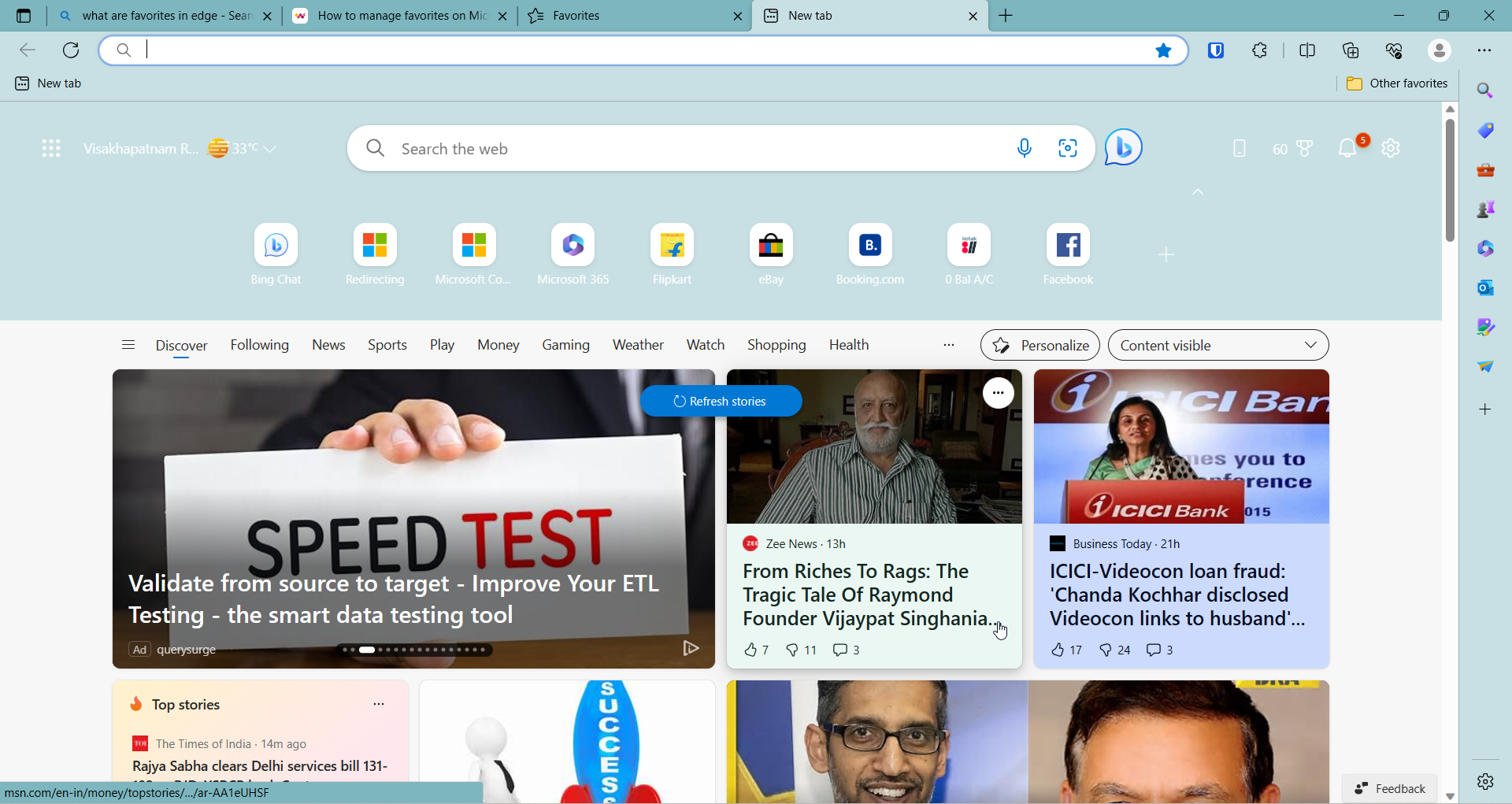
In other scenarios, duplicate favorites fill up. When you delete a folder or favorite, it may reappear again. In such conditions, Microsoft has provided an easy way to remove duplicate edge favorites in an easy way.
This way your favorites table would be more organized. You will have only 1 link per url. Having multiple urls as favorites confuses you. Also search results of favorites can dupe you into thinking that it is a different bookmark.
How to Remove Duplicate Favorites in Edge on Windows 11?
- Press the 3 horizontal dots on the top right hand side.
- Click on Favorites on the pop-up.
- Click the 3 dots again on the Favorites window.
- Click on Remove duplicate favorites.
- Click on Remove .
Note: The duplicates in Favorites are based on the name of the favorite. If the same link has two different names then they are not deleted. Then, you have to manually delete them.






![[Review] - What are the Microsoft Account Settings in Windows 10 24 [Review] – What Are The Microsoft Account Settings In Windows 10](https://www.windowstechit.com/wp-content/uploads/2019/10/sync-settings-microsoft-account-review-768x455.png)
