Microsoft Edge has been redesigned to have fast, elegant and subtle features. Favorites are its integral part. Bookmarks is its other name. Bing and Edge are used on many devices. It includes Windows and Android.
The latest innovation of 2023 is that you can sync your favorites across your devices. Once you save them on your Windows 11, then you can see them on your Android mobile phone. The reverse also works the same.
But there is a catch! If the number of favorites goes on increasing, you would like to either organize them or backup to a folder. Then you want to delete the duplicates. Reducing the clutter is an easy way to find your important sites.
In this guide, we are going to see how to fix the deleted favorites reappearing on other devices. The sync process can be a challenge to naive Microsoft users.
How to Fix Microsoft Edge Favorites Sync Problem?
If you delete a favorite or folder on one device, it should sync to other devices. But in most cases it will reappear on the other device. This may be because some of the favorites data is still in the Microsoft account or cloud attached to favorites.
First check if any data is there in the cloud.
Type the following address bar.
edge://sync-internals/You should see the stats of all the data stored related to your Edge account.
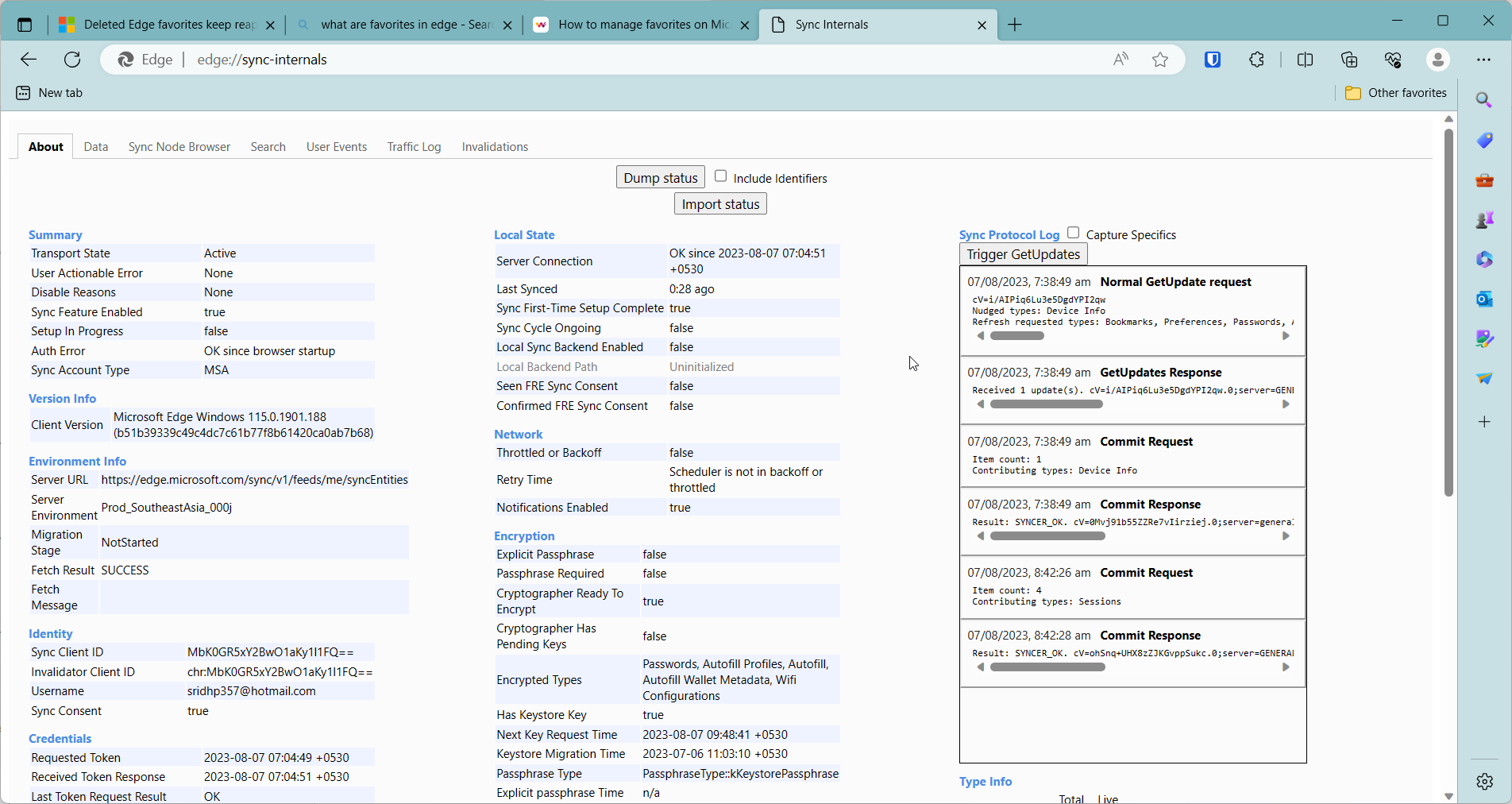
Solution #1 – Turn off Sync for all Edge browsers
If you have multiple clients like Android, tablet, PC, then turn off sync for all Edge browsers on all other devices except the current PC you are using. Logout of your Microsoft accounts also on your client machines.
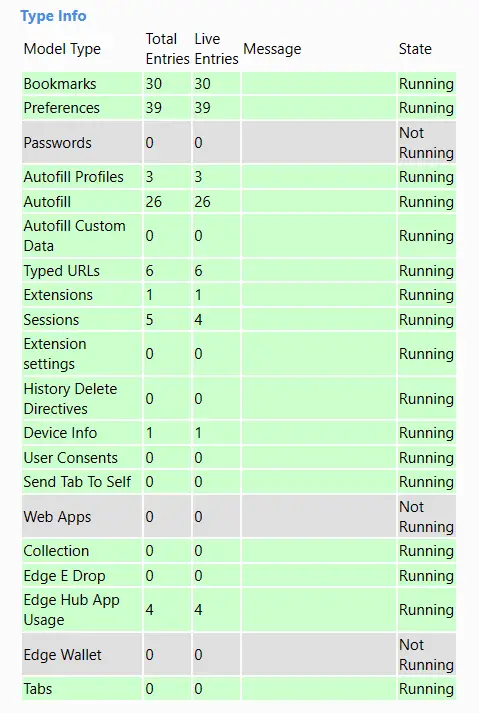
Backup your favorites.
How to Backup your Favorites in Microsoft Edge.
- Click Ctrl+Shift+O to open favorites.
- Click the 3 horizontal lines on the pop-up.
- Click on Export favorites.
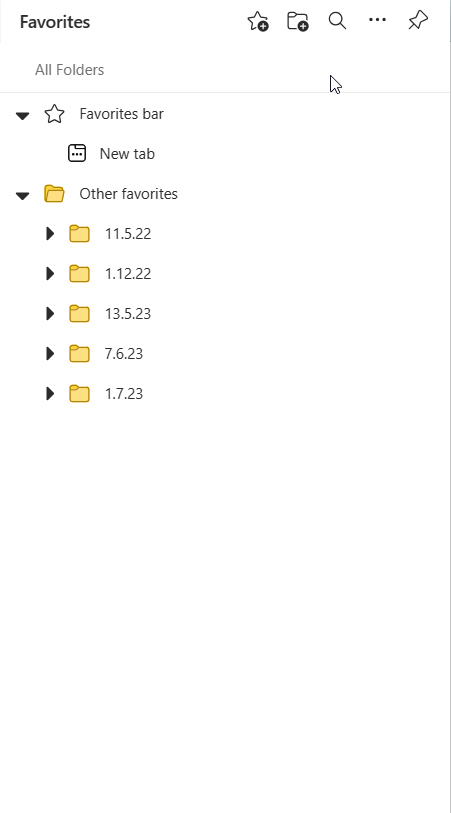
It is saved as an HTML document. When you want to restore favorites, you can use the import tool.
How to Remove your data from Microsoft’s cloud?
You can reset the cloud data on Microsoft cloud. First stop sync on all other devices like Android phone, tablet, other laptops etc except the current device.
Then go to Settings > Profiles > Sync > Turn off sync on your current device Microsoft Edge.
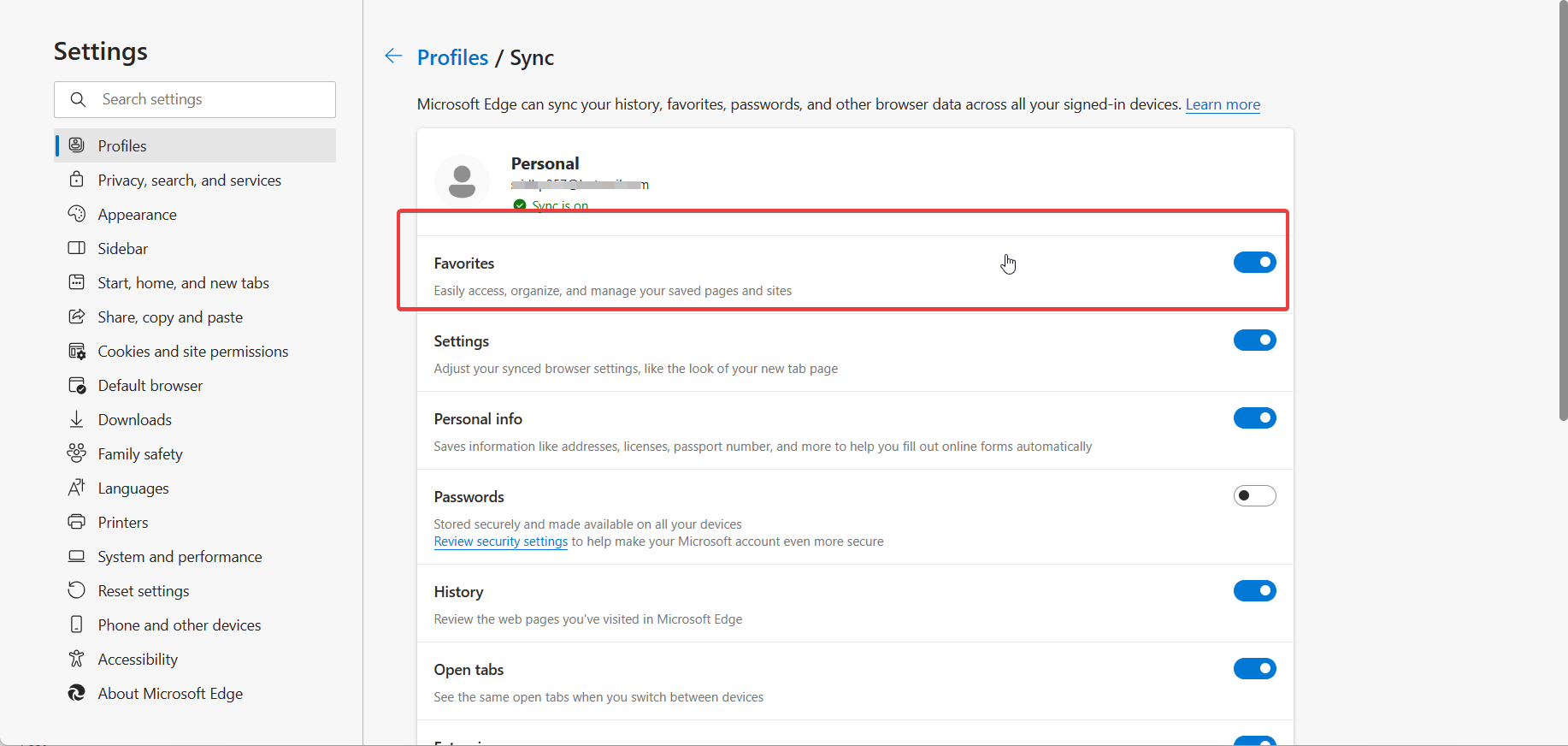
After you stopped sync on the current Microsoft Edge, then go to Settings > Profiles > Sync > Reset sync. Clear the option that says – “Resume sync on this device after resetting sync” and select Reset.
This should remove the data from the cloud completely. Check the above command mentioned above to see if there is any data. It may take some time for the data deletion to occur.
Now enable sync on the current device. Log into another client and enable synchronization on your Microsoft account. Now all devices should sync to the same favorites.
Solution #2 – Turn off Sync on Bing app
Many people use Microsoft apps on their Android phones. In such cases, Bing is one of the apps. Then you can turn off sync on the Bing app and Edge app. Then follow the steps above. It should fix the problem.
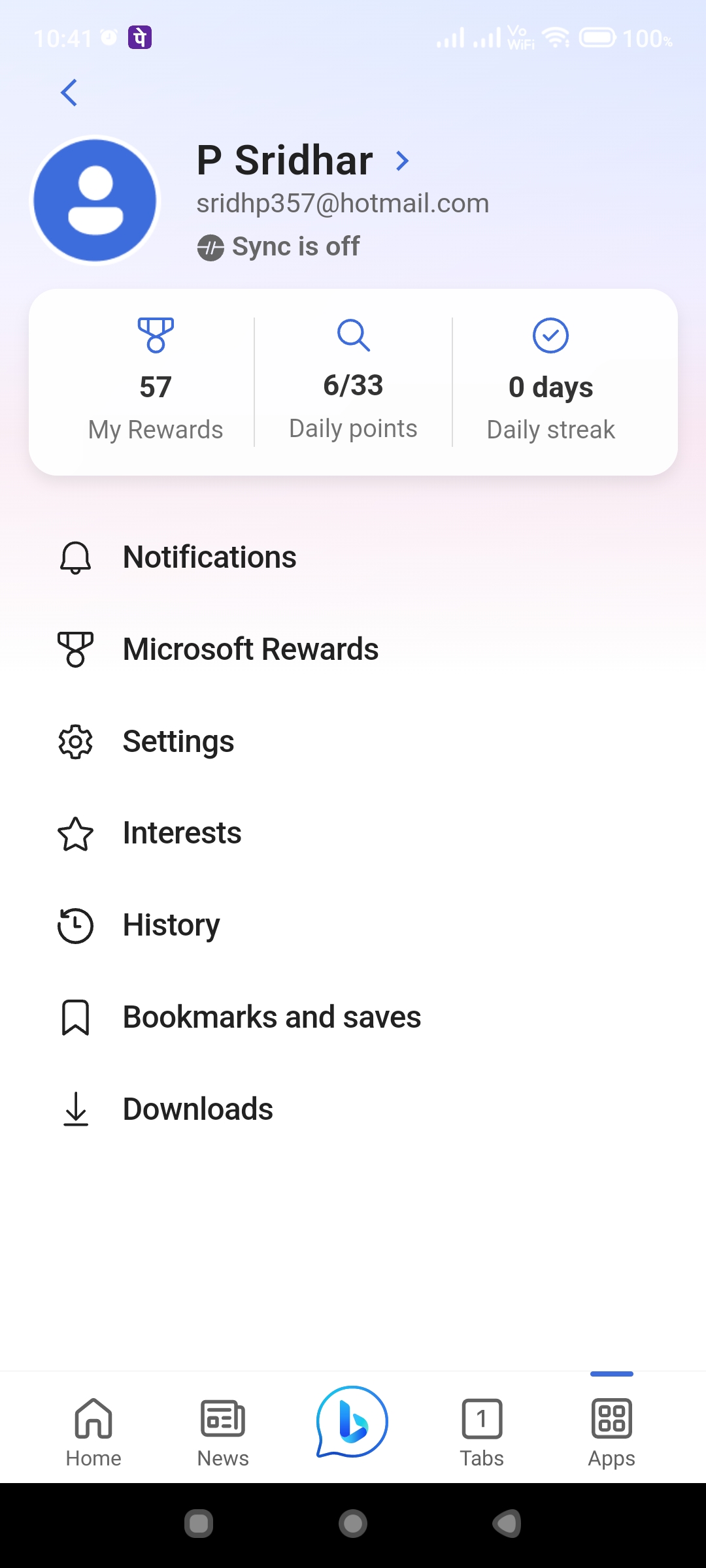
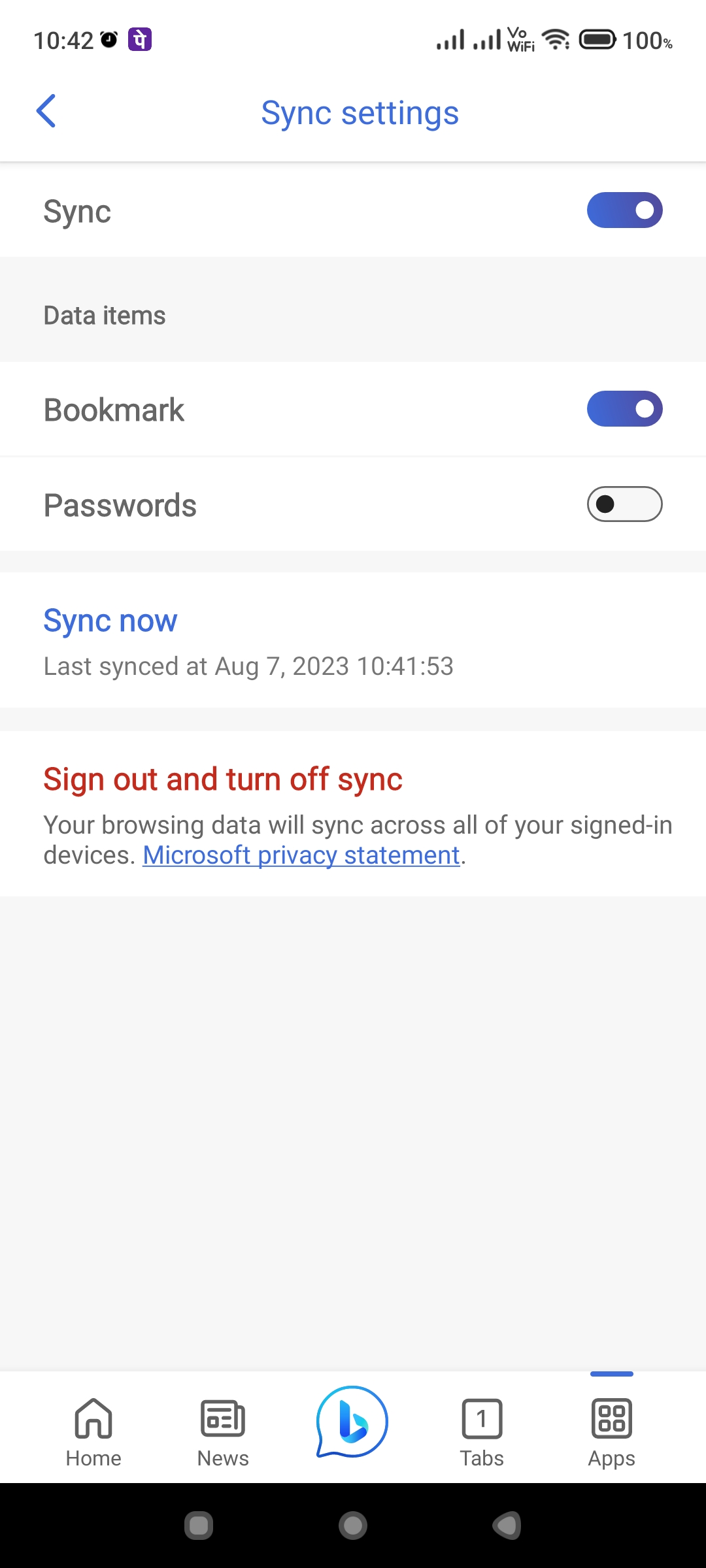
Solution #3 – Legacy Storage of Favorites
In Windows 10, old builds, Favorites may be still stored in the IE legacy folder. The path is generally like this. C:\Users\<username>\Favorites. Try to delete all the entries in it. Then delete unwanted Favorites in Edge. See if the reappear issue is occurring.
Source : Microsoft forum
Final Thoughts.
It all boils down to the Favorites data stored in Microsoft’s cloud when they are in sync with multiple clients. So if you have this issue, you can have a clean slate and then import.
Also a major issue was with the Bing app on Android. If you turn off Favorites sync on this app, the problem should disappear.






